Properties
Property pages are available for the following folder types:
-
The Releases folder
-
A release folder
-
A release area folder
-
A release application folder
-
A release package folder
Property pages are also available for release components:
-
A component in the Changes folder
-
A component in the Summary folder
Release Filters
Filters can be set up for each ChangeMan ZMF instance to select which releases display under the Releases folder in Explorer.
Right-click the Releases folder under a ChangeMan ZMF instance and choose Properties to display the Releases Properties dialog box.

Releases may be filtered on any of the following entities:
-
Release Status
-
Release
-
Application
-
Creator
-
Approval Entity
-
Site
-
From Install Date
-
Department
-
Work Request
For filtering releases by install date, you can specify the starting date in either of two ways:
-
Install dates from a fixed date
-
Install dates from a specified number of months ago (months before current date)
Release Properties
There are three Properties pages for a release: Release, Install, and Status.
To display the Properties pages, right-click on a release folder and choose
Properties
Release Page
The first page displayed is the Release page.

The following table describes the fields on the Release page.
| Field / Box | Description |
|---|---|
| Description | Release description. |
| Requestor name | Requester name. |
| Requestor phone | Requester phone number. |
| Department | Department name. |
| Work request | Work request ID. |
| Audit rule | Select an audit rule from the drop-down list. |
| Approval rule | Select an approval rule from the drop-down list. |
| Blocking rule | Select a blocking rule from the drop-down list. |
| Check-in rule | Select a check-in rule from the drop-down list. |
| Retrieve rule | Select a retrieve rule from the drop-down list. |
| Audit: ignore higher areas | Default: select No, Yes, or Conditional from the drop-down list. Enforce setting: Check this box to enforce the setting. |
| Auto cleanup of packages | Check the boxes for packages to be automatically cleaned up: Development Frozen Approved |
| Other | Select SYSLIB ascending or SYSLIB descending to determine the SYSLIB order. Check the Add related approvers box to add related approvers. |
Update the information as needed and click Apply.
Install Page
The second tab is the Install page.

The following table describes the fields on the Install page.
| Field / Box | Description |
|---|---|
| Install date/time range | Enter a date/time range for the install. |
| Contingency | Select an option if there are problems with the installation. |
| Schedulers | Select the schedulers that may be used. |
| Default scheduler | Select a default scheduler. |
| Installation instructions | Enter instructions for the installation. |
Update the information as needed and click Apply.
Status Page
The third tab is the Status page. There are no fields that can be updated on this page.

...
Revert Page
The Revert page is displayed only for releases that have been previously reverted. This page displays a list of revert events that have occurred for this release. When you select a revert event from the list, it will display the reasons for that revert event in the box at the bottom of the page.

...
Back Out Page
The Back Out page is displayed only for releases that have been previously backed out. This page displays a list of back out events that have occurred for this release. When you select a back out event from the list, it will display the reasons for that back out event in the box at the bottom of the page.

Release Area Properties
There are three Properties pages for a release area: General, Rules, and Status. To display the Properties pages, right-click on a release area folder and choose Properties.
General Page
The General page is the initial page displayed

The following table describes the fields on the General page.
| Field / Box | Description |
|---|---|
| Description | Release area description. |
| Area name | Display only. |
| Area type | Display only. |
| Step number | Display only. |
| Next area | Display only. |
| Prior area | Display only. |
| Options | Select/deselect the available options. |
| Test area function excludes | Select/deselect the exclude options. |
Update the information as needed and click Apply.
Rules Page
The second tab is the Rules page.

The following table describes the fields on the Rules page.
| Field / Box | Description |
|---|---|
| Audit rule | Select an audit rule from the drop-down list. |
| Approval rule | Select an approval rule from the drop-down list. |
| Blocking rule | Select a blocking rule from the drop-down list. |
| Check-in rule | Select a check-in rule from the drop-down list. |
| Retrieve rule | Select a retrieve rule from the drop-down list. |
| Blocking entity | Blocking entity. |
| Check-in entity | Check-in entity. |
| Retrieve entity | Retrieve entity. |
Update the information as needed and click Apply.
Status Page
The third tab is the Status page. There are no updatable fields on this page.
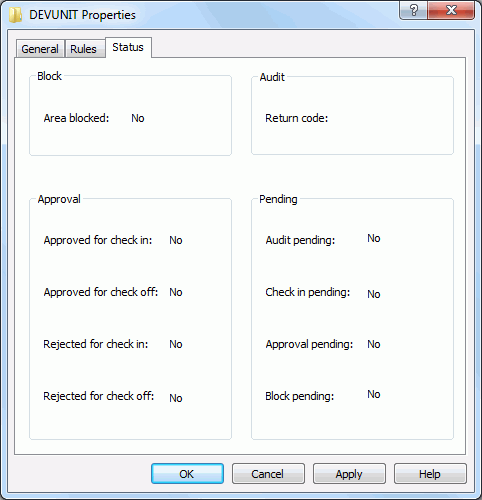
...
Release Application Properties
To display the Properties page for a release application, right-click on an application folder under a release area and choose Properties.

The following table describes the fields on the Application page.
| Field / Box | Description |
|---|---|
| Application | Display only. |
| Joined date | Display only. |
| Description | Application description. |
| All base applications related | Select to have all base applications related. |
| All release applications related | Select to have all release applications related. |
| Applications share all baselines | Select to have applications share all baseline libraries. |
| Related applications | Select which applications are to be related. |
Update the information as needed and click Apply.
Release Package Properties
The Properties pages for a release package are the same as for a non-ERO package. See Updating Package Information for detailed information.
Release Component Properties
The property pages for components in release libraries display the status, location, user ID, and time stamps for the component. The property page is slightly different depending on whether the component is being viewed from the Changes folder or the Summary folder.
Changes Folder Component Properties
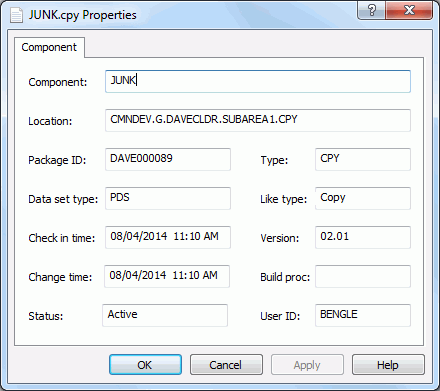
Summary Folder Component Properties
