1.2 Logging In to the Network
When you log in to the network, you gain access to directories and files as well as other services provided by OES servers. Your network administrator should provide you with the required information so that you can log in.
-
Right-click
 , then click OES Login.
, then click OES Login. -
Type your username and password, then click Advanced.
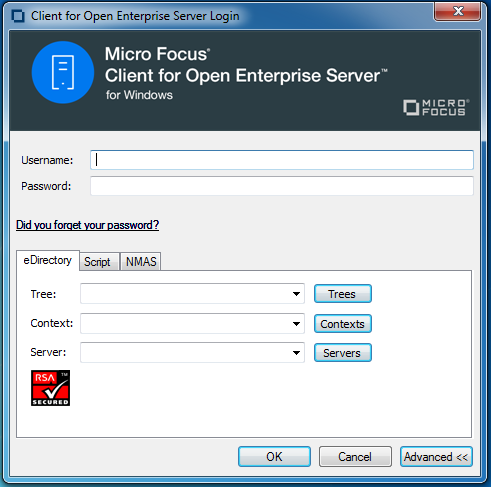
-
Specify the tree, context, and server information for the server you want to connect to.
You can type a DNS name or an IP address for the server. See your network administrator for this information.
If your network has SLP set up, you can browse a list of available trees, contexts, and servers by clicking their associated buttons.
-
(Optional) To run login scripts during this login session, click the Script tab, then select the options needed to run the login scripts.
For more information on login scripts, see Section 1.2.2, Running Novell Login Scripts During Login.
-
Click OK to log in to the server specified in Step 3.
1.2.1 Logging In to the Network With Advanced Authentication Enabled
If Advanced Authentication Client is enabled to be used during eDirectory login, when a network login is attempted from the desktop, the Client for Open Enterprise Server presents an additional tab, Advanced, in the eDirectory login dialog. On this tab you can specify the Advanced Authentication user and server information.
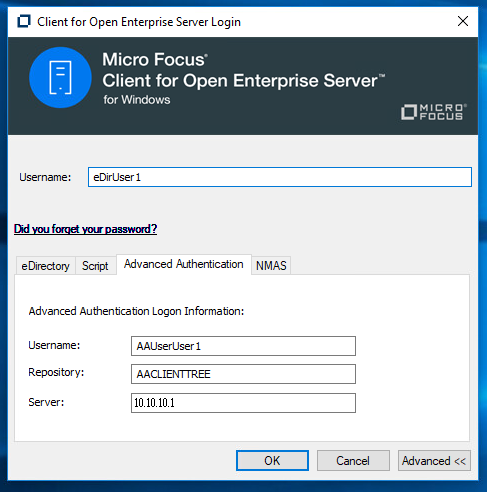
If a separate username is not specified, the eDirectory username that was specified is used as the default Advanced Authentication username.
Proceeding with the login provides an interface for Advanced Authentication logon based on the Advanced Authentication method configured for your account.
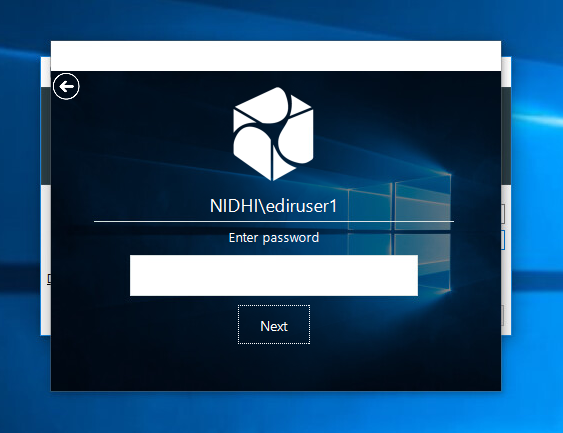
Upon successful Advanced Authentication logon, the network login proceeds transparently.
1.2.2 Running Novell Login Scripts During Login
When you successfully log in to the network, one or more login scripts are executed. Login scripts can be used to automatically map drives and search drives to directories, display messages, set environment variables, and execute programs or menus.
You can specify whether login scripts are run, whether the results are displayed, and whether the login window is automatically closed during login. In addition, if the login script uses the %2, %3, %4, or %5 variables, you can set these variables by clicking the Variables button.
Figure 1-4 Script Tab on the Novell Login Dialog Box
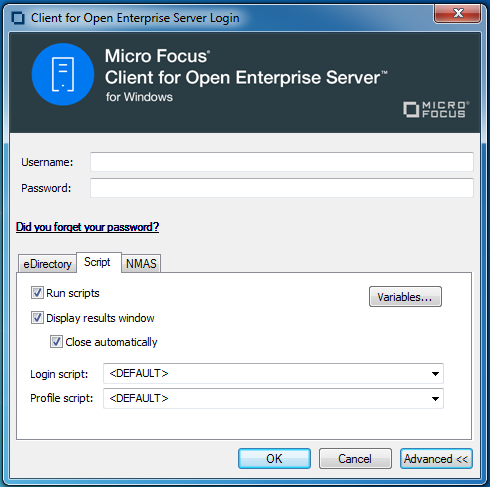
Your network administrator should provide information on whether to use login scripts and, if so, which login scripts to use.
For additional information on setting up login scripts, see the Novell Login Scripts Guide.