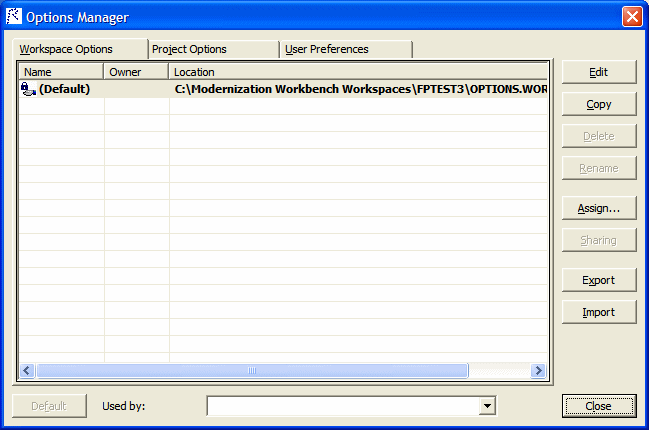Understanding the Options Manager Window
Use the Options Manager to define custom options sets. Choose Options > Options Manager to open the Options Manager window.
The figure below shows the Options Manager window at startup, with the tab for the Workspace Options grouping selected. For
each grouping, there is an initial read-only
default option set, denoted by a
![]() symbol, that reflects your current
EA configuration. The
active option set is displayed in
bold type in the Options Manager tab for the grouping. You make an option set active by
assigning it. Assignments persist across
Enterprise Analyzer sessions.
symbol, that reflects your current
EA configuration. The
active option set is displayed in
bold type in the Options Manager tab for the grouping. You make an option set active by
assigning it. Assignments persist across
Enterprise Analyzer sessions.
The user who defines a custom option set is referred to as its
owner. Only the owner can
share a custom option set with other users, as indicated by a
![]() symbol. A shared option set cannot be deleted or unshared if it is being used. The
Used By drop-down at the bottom of the owner’s Options Manager window lists the names of option set users. The owner’s name appears
in the Owner column in the Options Manager window displayed to other users (but not in the owner’s Options Manager window).
symbol. A shared option set cannot be deleted or unshared if it is being used. The
Used By drop-down at the bottom of the owner’s Options Manager window lists the names of option set users. The owner’s name appears
in the Owner column in the Options Manager window displayed to other users (but not in the owner’s Options Manager window).
The initial default option set is always shared with other users. An owner can designate another option set as the default, provided the option set is shared. The new default option set will automatically be assigned to every user who has not explicitly defined a custom option set. A default option set cannot be modified or deleted.