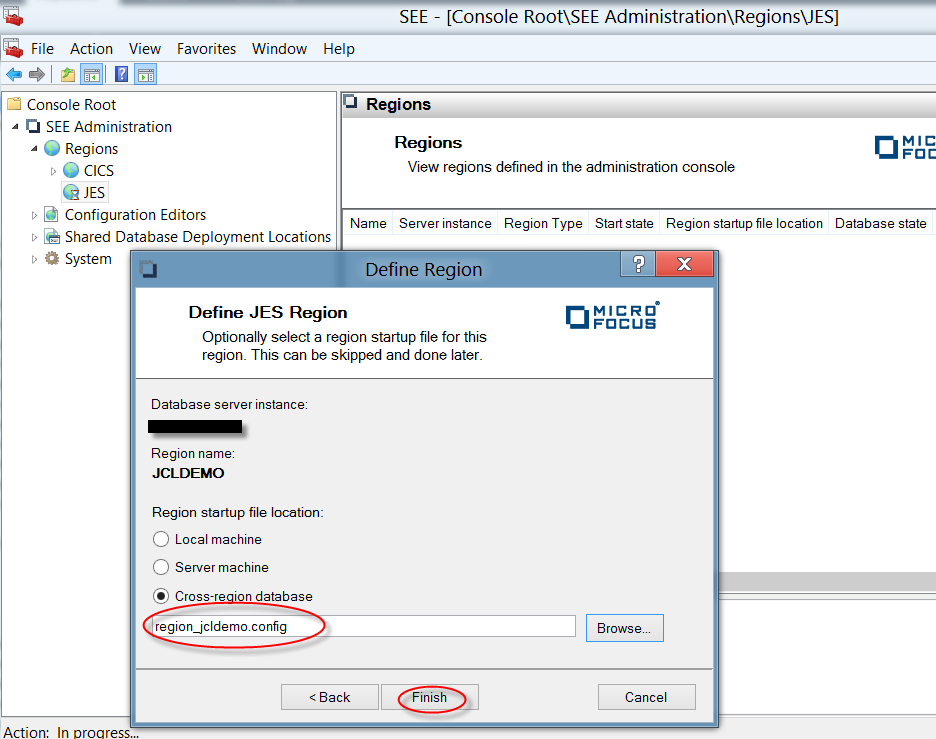Defining an Azure Batch Region
- From the Windows Start menu, click option to open the Microsoft Management Console (MMC).
- Right-click the
SEE Administration > Regions > JES node in the left-hand tree pane and select
Define Region to display the Define Region dialog box.
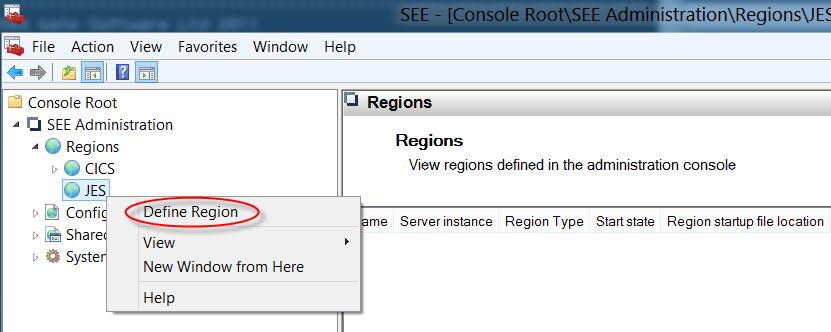
- In the
Database server instance field of the Define Region dialog box, Type the name of your SQL Azure database instance. Click
Next.
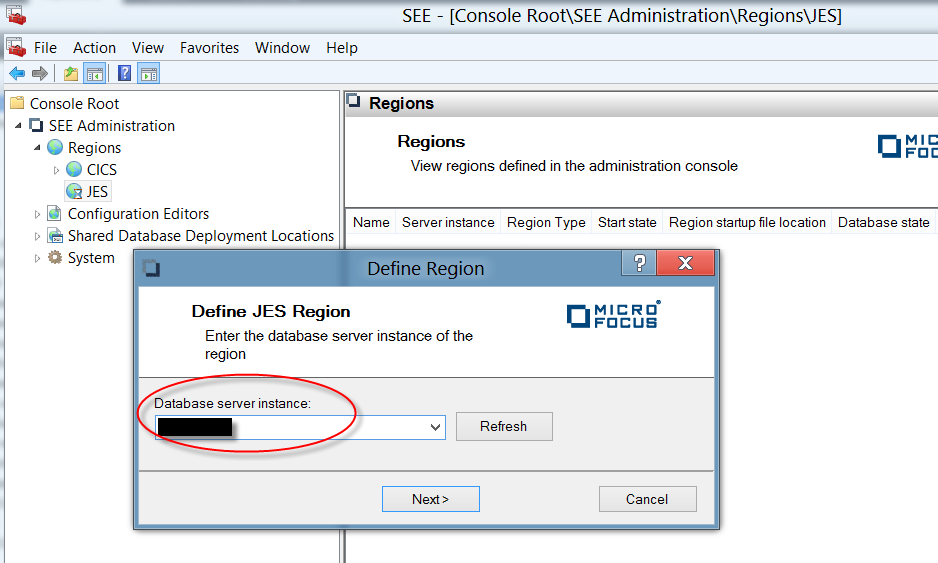
- In the
Region name field of the Define Region dialog box, type
ESDEMO. Click
Next.
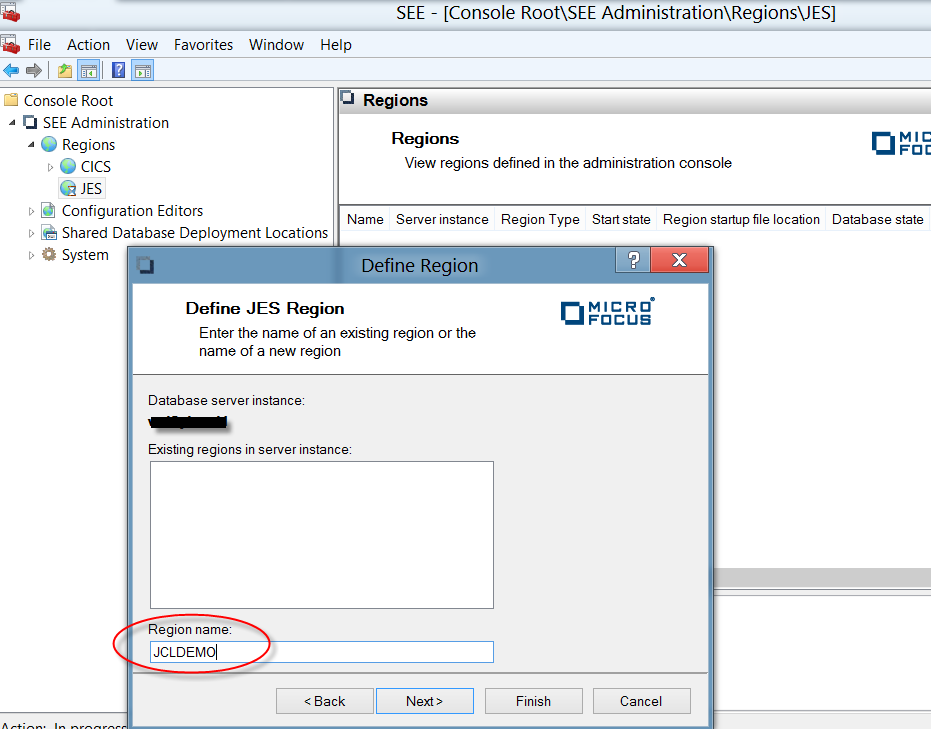
- Select the
Cross-region database radio button and click
Browse.
The Select Region Startup File dialog box appears.
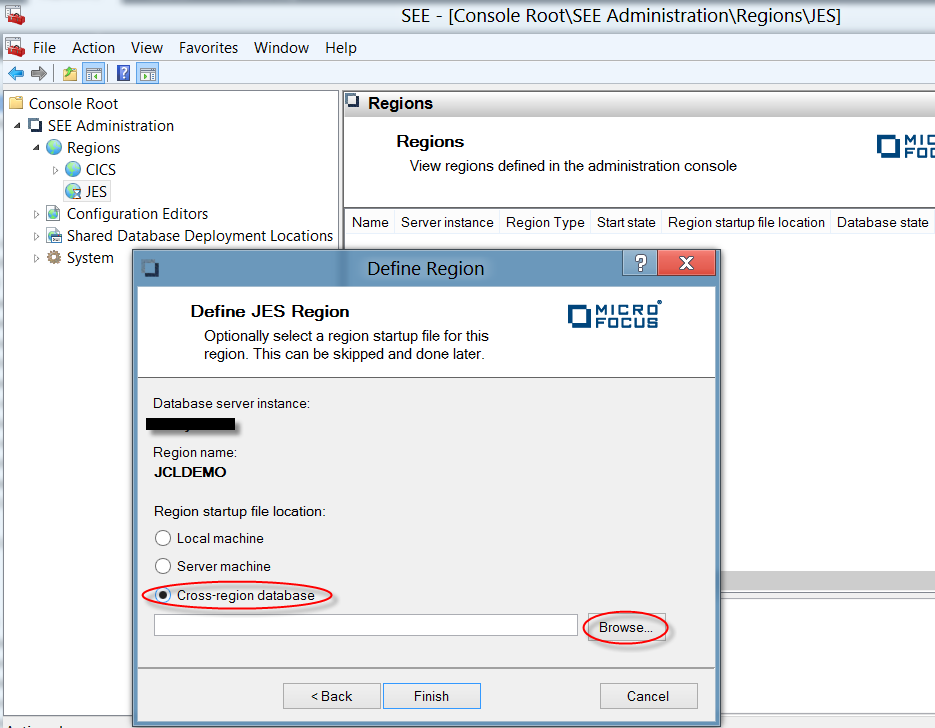
- Select
region_jcldemo.config from the
Available region startup files list. This is the name of the region startup file deployed by
seedeploy.cmd. Click
OK to return to the Define Region dialog box.
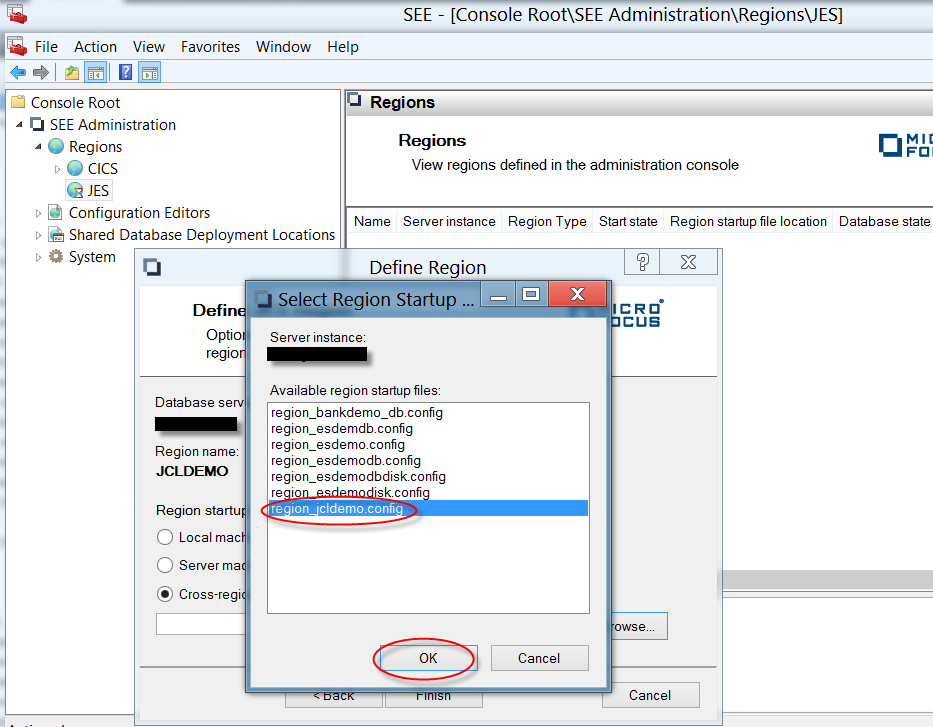
The Region startup file location is set to region_jcldemo.config.
- Click
Finish to close the Define Region dialog box.