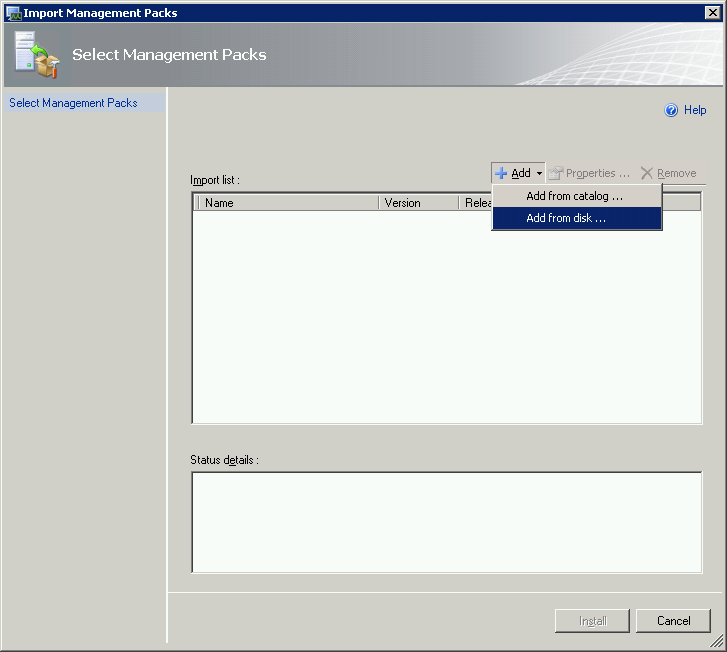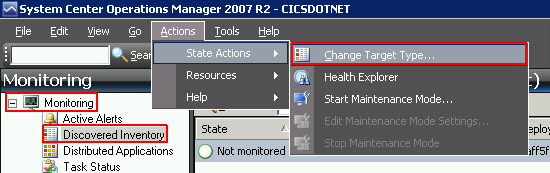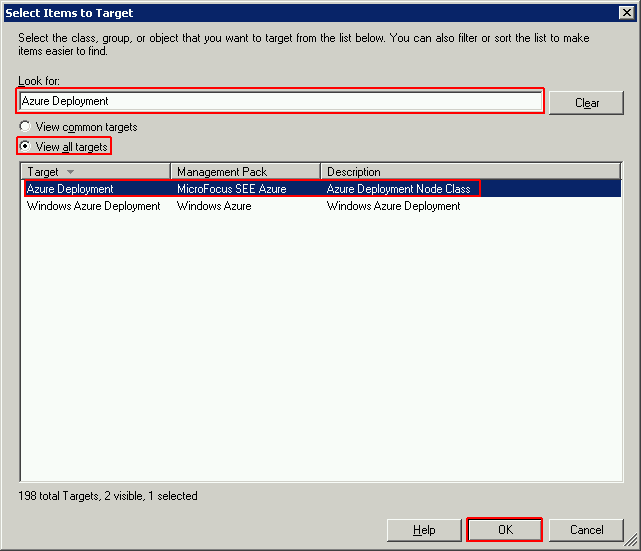Installing the Management Pack
- Copy the Microfocus.SEE.Azure.xml management pack file from the products etc\SEE\SCOM\Azure directory to a local folder.
- In System Center Operations Manager, click
Administration - Management Packs.
- From the menu bar, click
Actions > Action-Import Management Packs.
- Click
Add > Add from Disk and browse to the location of the MicroFocus.SEE.Azure.mp file.
- Click
Monitoring in SCOM.
- Under Monitoring, click
Discovered Inventory.
- From the menu, click
Actions > State Actions > Change Target Type.
- Click
View all Targets and
Azure Deployment and click
OK.
- Right-click the resulting Discovered Inventory item and click
Open - diagram view.
- From the diagram, select any node and from the right Actions pane click
Performance View.