To Run the CICS Installation Verification Procedure
This procedure runs the installation verification. This is done after configuring and starting the enterprise server and connecting to it with a 3270 emulator. When you first connect, a Welcome screen displays.
Perform the following steps to verify the installation.
- Press
Clear (3270 key).
The display clears.
- Type the following command, then press
Enter.
CFCR ACCTFIL
The following messages display:
CFCR - File successfully created
- Press
Clear (3270 key).
The display clears.
- Type the following command, then press
Enter.
acct
The following screen appears.
Figure 1. Running the Installation Verification Procedure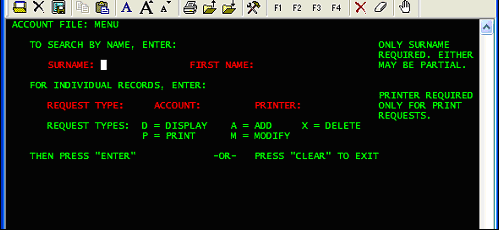
You can now add a record to the demonstration account file.
- Press Tab until the cursor is positioned in the field immediately following the label REQUEST TYPE.
- Type A. The cursor automatically moves ahead to the ACCOUNT field.
- Type 22222 then press Enter.
- Fill in the fields as follows:
Field Value SURNAME SMITH FIRST JOHN MI S TITLE MR TELEPHONE 501234 ADDRESS (1) 59 THE COURT ADDRESS (2) WOODED AVENUE NO. CARDS ISSUED 1 DATE ISSUED 03 04 98 REASON N CARD CODE X APPROVED BY GGC Other fields are optional and can be left blank.
- Press Enter.
- Display the record you have just entered by typing SMITH into the SURNAME field and pressing Enter.
- Press
Clear (3270 key).
The display clears.
- Type exit and press Enter to disconnect the 3270 emulator.