To Display Region Details in SCOM
You must have registered the machines running the monitored regions with the central SCOM server.
Use this procedure to select a region to monitor and to display details of the tasks that the region is running.
- On the SCOM Server, start SCOM.
-
In the SCOM Tree pane, select
Discover Inventory.
A list of the regions operating on machines being monitored displays in the Results pane.
- Right-click on the region to be monitored and choose Change target type. The Select Items to Target dialog box appears.
-
In the
Look for field, type
CICS Region and click
OK.
A list of the regions operating on the machine displays.
-
Select the region to monitor to display it.
A diagram of running SEPs displays. At the bottom of the display, information relating to the SEP displays.
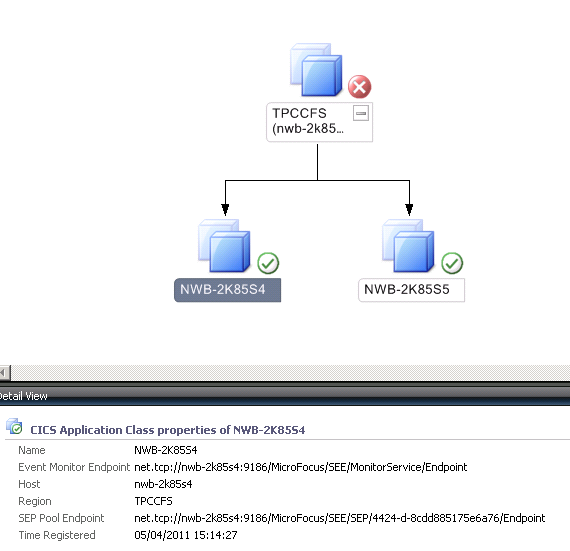
- Select a SEP to display details of the processes that are running in the SEP.