IMS Database Editor window
- Toolbar

Each icon on the toolbar enables you to perform a task on a selected segment on the tree view.
- Get first segment with hold.

- Get next segment with hold.

- Get next segment within parent, with hold.

- Get unique with hold.

- Insert segment.

- Replace segment.

- Delete segment.

- Define SSA.

- Sync point.

- Rollback.

- Go to current segment.

- Start or end browse.

- Browse previous page.

- Browse next page.

- Go to segment.
- ANSI / EBCDIC drop-down list
- Select a format. Default is ANSI.
- Tree view
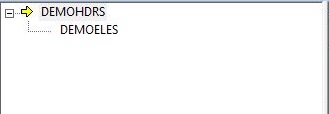
Shows all segments hierarchically so you can select a segment and see your current position in the database. From here, you can browse, include or exclude a segment, or add and go to bookmarks.- Segment Browser
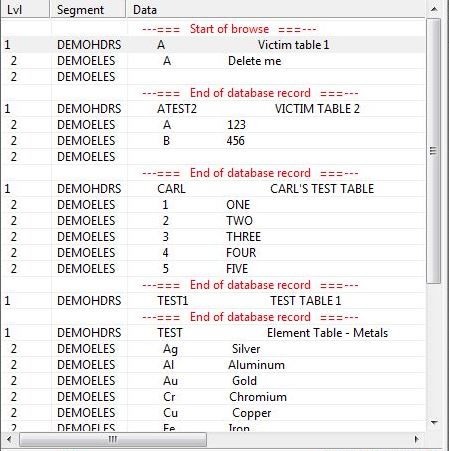
Shows the segment level, name, and browsable segment data.- SSA list
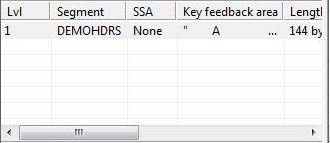
Lists the level, segment name, SSA information, key feedback area information, and length of each available segment. From here, you can browse, include or exclude a segment, or add and go to bookmarks.- Segment data

Shows the contents of the selected segment, which contains character and hexadecimal representations of binary segment data for the current segment occurrence. Click in this area to edit the data in decimal or in hexadecimal, which shows under the dotted line.- Field data

Shows the contents of the selected field, which contains character and hexadecimal representations of field data. Click in this area to edit the data in decimal or in hexadecimal, which shows under the dotted line.- Layout view
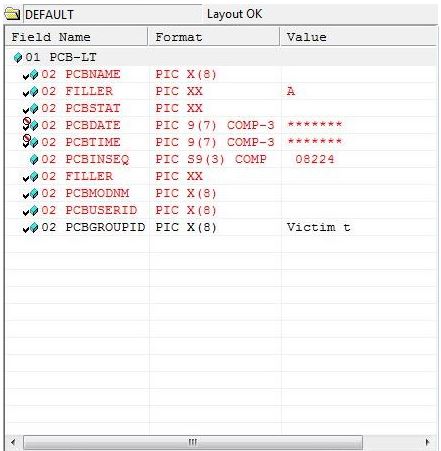
This pane shows on the right, and only when a layout file has been applied.- Layout status bar
- Displays the name of the layout applied, and its status. Use the up and down arrows on the far right to scroll through the
list in the left pane.

- Indicates that the selected layout is usable.

- Indicates that the layout is in error.
- Message
- Describes the layout status, including error messages.
- Field indicators
-

- Field with no defined condition and without conversion.

- Field with a defined condition but no conversion.

- Field with conversion but no defined condition.

- Field with a defined condition and with conversion.

- Field contains invalid data.
- Field Name
- Shows the name of the COBOL field that corresponds to the selected data item.
- Format
- Shows the COBOL picture clause defined for each field.
- Value
- Shows the value assigned to the field from the selected record. This field is editable.
- When a segment layout has been applied, this area shows in the right half of the IMS Database Editor window.
You can edit a field by clicking inside the Value column of the field. When you have finished editing a field, you can save your edits in the segment buffer by pressing Enter. This updates the Segment Data area in the left-hand pane. You can undo the edits you have made to a field by pressing Escape instead of Enter.