Logging on to the mainframe
If the
Remote Systems window is not displayed, click
.
-
In the
Remote Systems window,
expand the mainframe connection, then double-click
Mainframe Explorer.
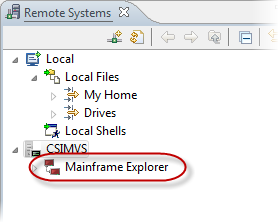
The Log on to the mainframe screen appears.
-
In the
User Identification field, type your mainframe user ID, or click
 and select a previously used ID.
and select a previously used ID.
-
In the
Password section, type your password in the
Current field.
Tip: To change the password, type a new password in the New and Repeat fields.
-
In the
Port field, type the port number to connect to, or click
 and select a previously used port number.
and select a previously used port number.
- In the Session timeout field, type the amount of IDE inactivity (in minutes) before the session disconnects from the mainframe.
-
Click
OK.
The Mainframe Explorer icon turns green (
 ) to indicate that you are logged on to the mainframe.
) to indicate that you are logged on to the mainframe.
If this is the first time that you have logged on, there will be no catalog information displayed. You need to add one or
more catalog search filters.