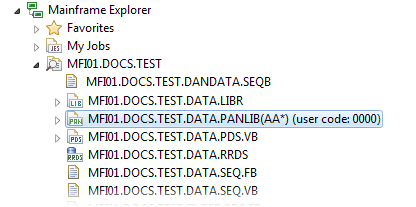Applying a member filter
If the
Remote Systems window is not displayed, click
.
- In the Remote Systems window, log on to the mainframe.
- Expand the required search filter to display the data sets.
-
Right-click the required data set, then click one of the following:
- Set user code filter
Note: Available for Panvalet data sets only.
- Set pre-download member filter
- Set pre-download member type filter
- Set post-download member filter
The Enter the required information screen appears.
- Set user code filter
-
Using the information in the dialog box as a guide, type the filter pattern, then click
OK.
The filter is applied to the data set and is displayed beside the data set name.