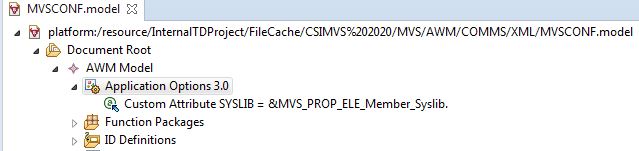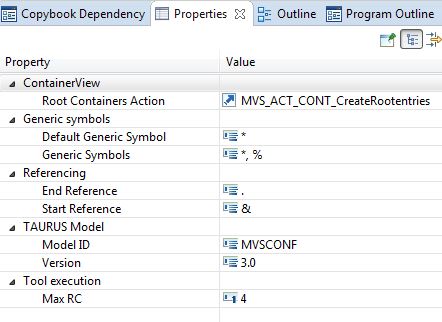Application Options
For all the following object types and relationships, the object for the application options is created with the New Child or New Sibling command in the editor context menu. As the availability of the command depends on the selection, the third level of the Tree view in the editor must first be selected (AWM Model). To create a new object, click , whose attributes can be modeled in the Properties view. See Creating an AWM Model and Application Options for more information.
Check the following attribute values and adapt them, as required:
| Attribute | Value | Description |
|---|---|---|
| Default Generic Symbol | * | The standard generic icon is used as a default for generic input fields. |
| Generic Symbols | *,% | All permitted generic symbols, including Default Generic Symbol. |
| Version | 3.0 | The version of the AWM model.
In principle, the value is arbitrary. A new value must be set for every release of a changed AWM model so that the changes can be activated at run time. |
The table indicates only those attributes of the application option that have to be modified for the example model.
You must define a SYSLIB attribute as a child entry of the Application Options, that references the property which contains the correct syslib data sets at run time. This entry is used when editing a COBOL or PL/I file to support syntax checking.
The final modeled application options should look like this: