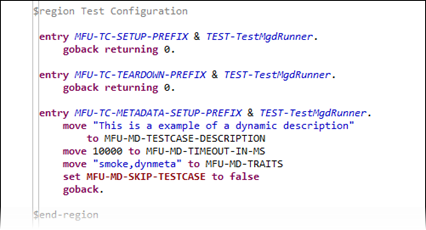Create a JVM COBOL Test Fixture
Use this process to create a JVM COBOL test fixture file in a COBOL JVM unit test project. Populate it directly with your
test code.
- While in the COBOL perspective, select the COBOL JVM unit test project in the COBOL Explorer pane.
-
Click
.
The New COBOL Unit Test dialog box appears.
- In the Source folder field, ensure it states the name of the source folder of your JVM unit test project.
- In the Package field, we recommend that you specify a package name with which to organize the test cases; otherwise, the default package is used.
- In the Name filed, type the name of your test fixture program.
-
Click
Finish.
The test fixture file is created within the JVM COBOL unit test project.
Remember: If you call into external JVM COBOL code, it must not be contained within classes; it must be procedural code.
The additional code and configuration as part of a linked fixture file is as follows:
- The two copybooks required by the
Micro Focus Unit Testing Framework are copied into the project.
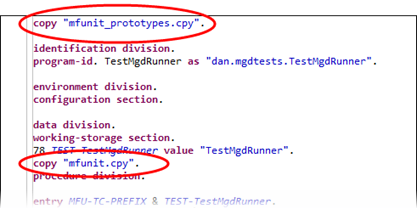
- A test setup, test case, and teardown have been created, and includes some default metadata.