Executing the ISPF Panel Model Generator
The ISPF panel model generator utility can only be executed on a control file which is located as a member in an MVS PO data set. See Maintaining a Control File on z/OS for more information on how to get a control file from the local file system into an MVS PO data set.
- Locate a control file in the Remote Systems view.
- In the
File Mappings view, click
Add Mapping.

This opens the File Mapping Dialog.
- In the
Generic Name field, type the Member name of the control file and type
dctl in the
Extension field. From the
Type list, choose
Member.
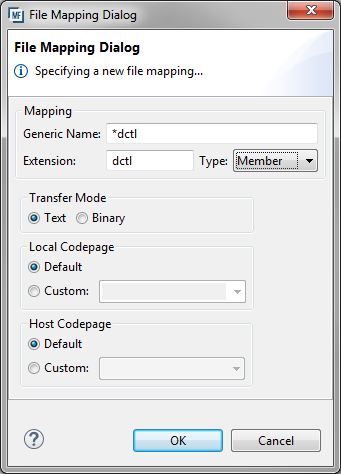
- In the Remote Systems view, open the context menu and select the chosen control file, then click
Refresh.
The control file should now have the suffix .dctl.
-
Right-click the control file, and then click Generate ISPF Panel Model. This generates the workflow model for the ISPF applications defined in the control file.
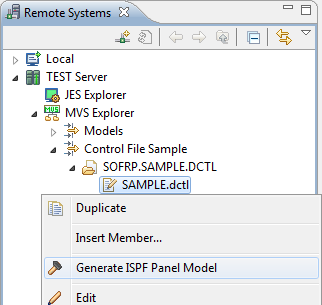
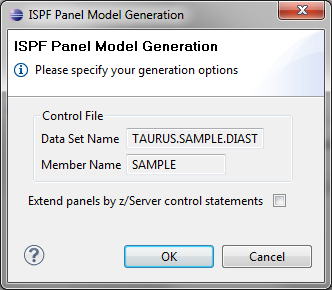
At the end of the action, the generated model file is opened in the editor. If the option Extend panels by z/Server control statements is specified in the original ISPF, panels are automatically extended by the statements which are needed during execution time to exchange the panel data with the client dialog.