Running and Testing the Model
When you first run and test your AWM model you should start Enterprise Developer for Eclipse in debug mode. To do this:
- Right-click the shortcut for Enterprise Developer for Eclipse.
- Click
Properties.
This opens the Enterprise Developer for Eclipse Properties dialog box.
- Click
Open File Location.
This opens Windows Explorer at the Eclipse application location in the Enterprise Developer folder location.
- Edit the eclipse.ini file.
- Insert a new first line, type -debug and then save and close the eclipse.ini file.
- Restart Enterprise Developer for Eclipse.
- Right-click in the
Application Explorer view, then click
Add System(s).
This opens the Add System(s) dialog box.
- Click
Custom System, and then click
OK.
This opens the New Custom AWM System dialog box.
- In the System Name field, type Issue Tracker.
- Click Next.
- In the Location field, click Browse.
- Navigate to the
IssueTracking.model, select it, then click
OK.
The Application Name field is automatically populated with text derived from the application name.
- Click
Finish.
This adds the Issue Tracker custom system to the Application Explorer view.
- In the
Application Explorer view, expand the
Issue Tracker custom system.
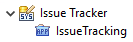
- Right-click IssueTracking, and then click Load Application.
Expand the IssueTracking application folder. Below are the All Issues and Issues by Priority groups. Click either group to display its children. In the case of the All Issues group it is a list of the ticket numbers with the description next to it. For the Issues by Priority it has children folders for the priorities and within these are the appropriate tickets.
On individual tickets you can right-click, and then click Show Raiser. This opens an Issue Tracking System dialog box containing the ticket raisers name.
If you right-click on a group of tickets, and then click Show Issues in Table it displays the group of tickets and their details in the Table Results view.