To Configure a Listener
- In the Tree pane, select . The Listener Configuration editor opens in the Results pane.
-
In the Listener Configuration editor, select the
File Open icon, and navigate to and select the
seelistener.exe.config configuration file.
- For 32-bit systems, this file is located in:
%ProgramFiles%\Micro Focus\Enterprise Developer\binAnyCPU\SEE
- For 32-bit run-time only systems, this file is located in:
%ProgramFiles%\Micro Focus\Enterprise Server\binAnyCPU\SEE
- For 64-bit systems, this file is located in:
%ProgramFiles(x86)%\Micro Focus\Enterprise Developer \binAnyCPU\SEE
- For 64-bit run-time only systems, this file is located in:
%ProgramFiles(x86)%\Micro Focus\Enterprise Server \binAnyCPU\SEE
The listener's configuration file settings display in the editor.
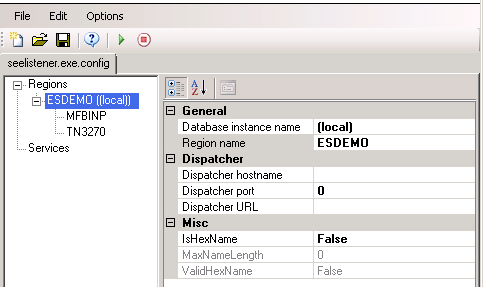
- For 32-bit systems, this file is located in:
-
In the Listener configuration area, right-click the
Regions item and choose
Add.
The Add New Region dialog box appears.
-
Select a defined region, or in the
Region name field, type the name of the region to connect to, and in the
Database server instance field, type the database server name, and click
OK.
The region does not need to exist at this point. You can create it later.
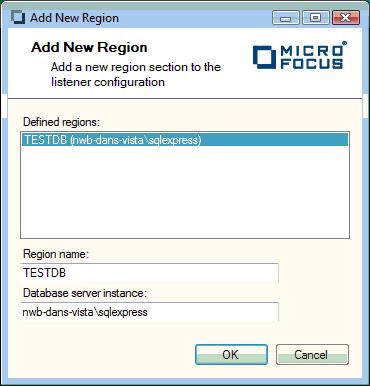
The region appears under Regions.
- Right-click the region and click Add to open the Add New Channel dialog box. Enter a name for the channel, and set the port that it is to listen on.
-
In the
Protocol list, select the protocol to use the channel with a TN3270 terminal.
Supported protocols are:
- TN3270 (to connect to TN3270 terminals - CICS regions only)
- MFBINP You use this protocol to configure a listener for use with the casfile and cassub command and a native Enterprise Server or Enterprise Server for .NETregion.
Important: For TN3270 listeners, you can configure a heartbeat value to ensure that the conversation remains open. When running regions in the Azure cloud, we recommend that you configure a heartbeat time of 30 seconds. -
Click
OK to close the
Add New Channel dialog box.
The listener is now available for use on the specified port.
- Repeat the process to add any additional regions and/or channels.
-
Stop, then re-start the listener.
In the editor, use the Options menu to stop and re-start the listener, or use the stop, then start buttons on the toolbar.
The listener stops and re-starts, and your configurations are now available.