To Create a JES Region Startup File
Enterprise Server for .NET Administration UI's Region Startup File Editor is used to create JES region startup files. Region startup files residing in either the local/network
file system or a cross-region database can be created and modified using this editor.
- In the Tree pane under Configuration Editors, click on Region Startup. See 1 in the diagram below.
-
Choose
, or click the
Create new file icon in the toolbar. See
2 in the diagram below.
The Create Region Startup File dialog is displayed.
- Select the JES region type on the dialog. See 3 in the diagram below.
-
Enter the name of the region that the startup file will be used with in the
Region name entry field and click on
OK. See
4 in the diagram below.
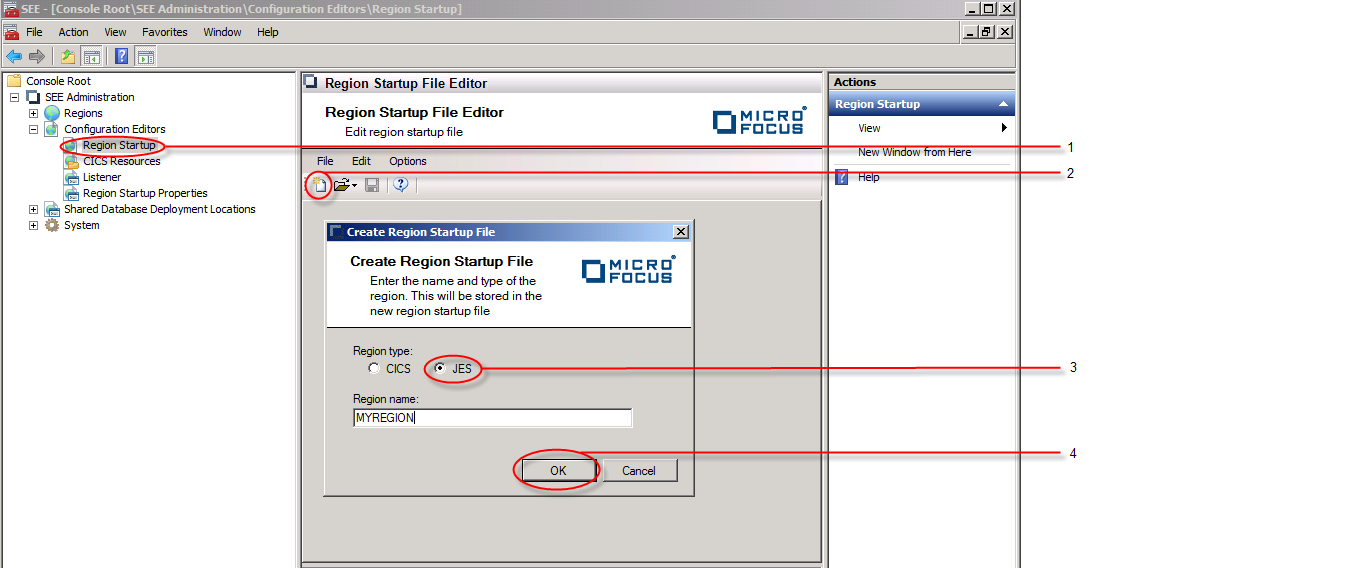 The dialog is dismissed and a new JES region startup file is opened in the editor. However, this file has not yet been persisted
to disk or to a cross-region database as indicated by the
[New File] tab. See
5 in the diagram below.
The dialog is dismissed and a new JES region startup file is opened in the editor. However, this file has not yet been persisted
to disk or to a cross-region database as indicated by the
[New File] tab. See
5 in the diagram below.
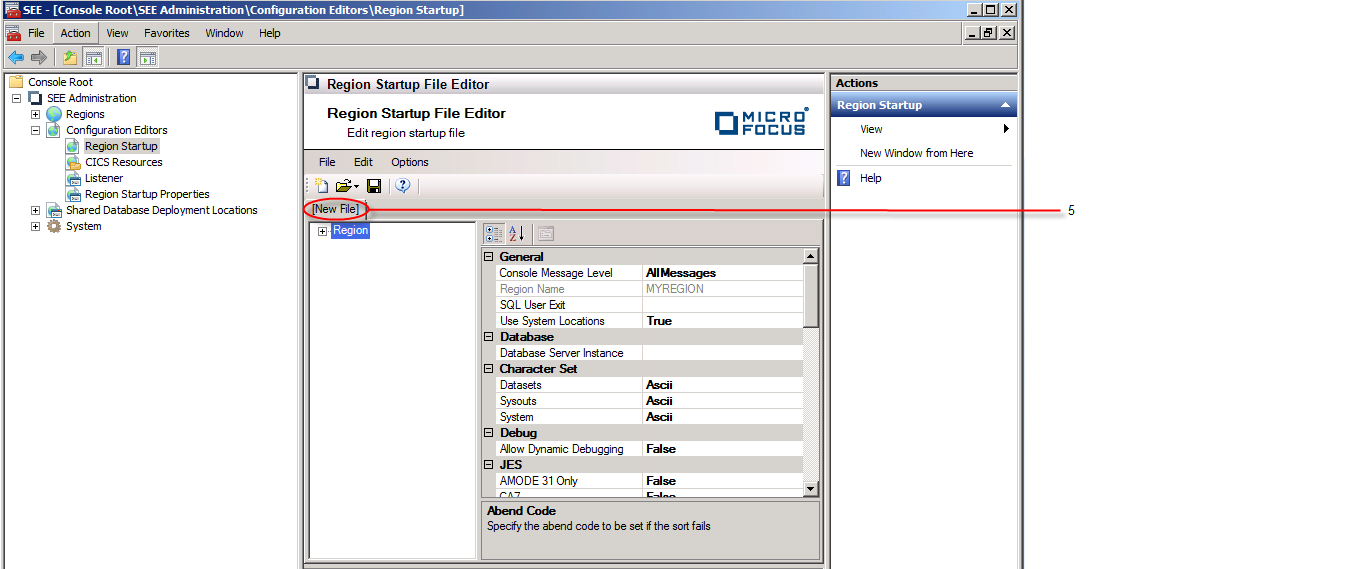
-
To save the file to disk, choose
. See
6 in the diagram below.
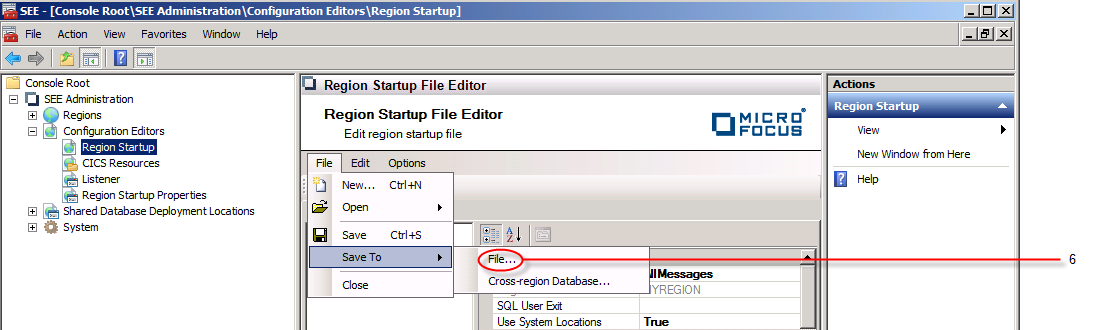 A standard file dialog is now displayed to allow you to specify the location on disk where the startup file is to be saved.
A standard file dialog is now displayed to allow you to specify the location on disk where the startup file is to be saved.
-
To save the file to a cross-region database, choose
. See
7 in the diagram below.
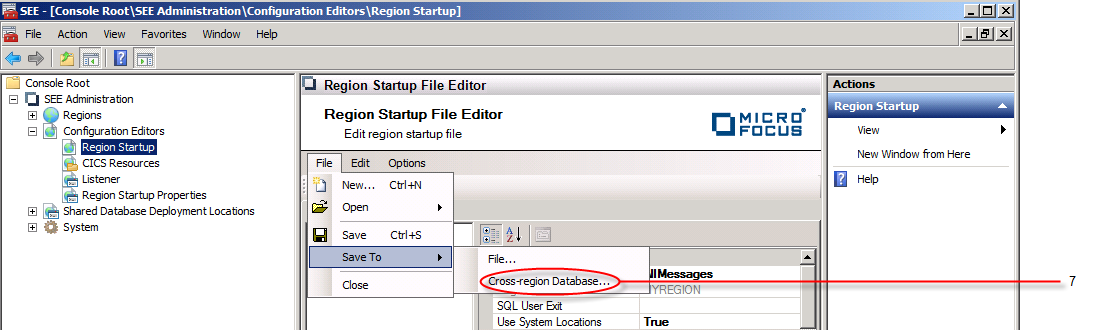 A
Save To dialog is now displayed. In the
Server instance entry field, enter the name of the database server instance of the cross-region database where the file is to be saved.
If you want to view the region startup files already deployed to the cross-region database, click on
Browse. See
8 in the diagram below. If you want to overwrite one of the displayed files, select it from the list and click
OK. Otherwise click
Cancel to dismiss the dialog and enter the new name for the region startup file you want saved in the
Region startup file name entry field.
A
Save To dialog is now displayed. In the
Server instance entry field, enter the name of the database server instance of the cross-region database where the file is to be saved.
If you want to view the region startup files already deployed to the cross-region database, click on
Browse. See
8 in the diagram below. If you want to overwrite one of the displayed files, select it from the list and click
OK. Otherwise click
Cancel to dismiss the dialog and enter the new name for the region startup file you want saved in the
Region startup file name entry field.
Click on Save to save the file to the cross-region database. See 9 in the diagram below.
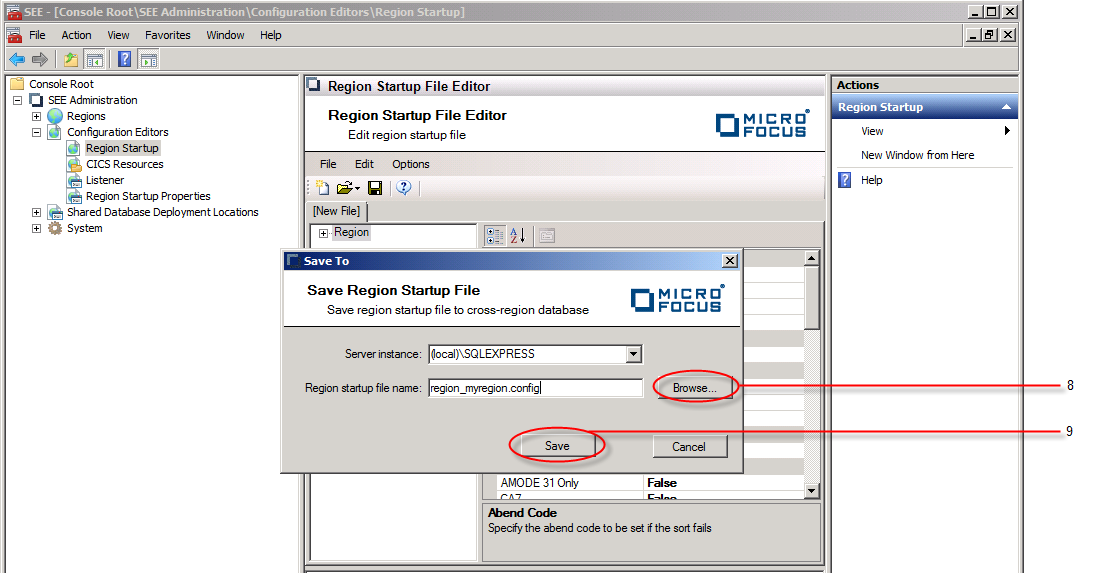 The dialog is dismissed and the name of the JES region startup file that has been saved replaces
[New File] in the file tab. See
10 in the diagram below.
The dialog is dismissed and the name of the JES region startup file that has been saved replaces
[New File] in the file tab. See
10 in the diagram below.
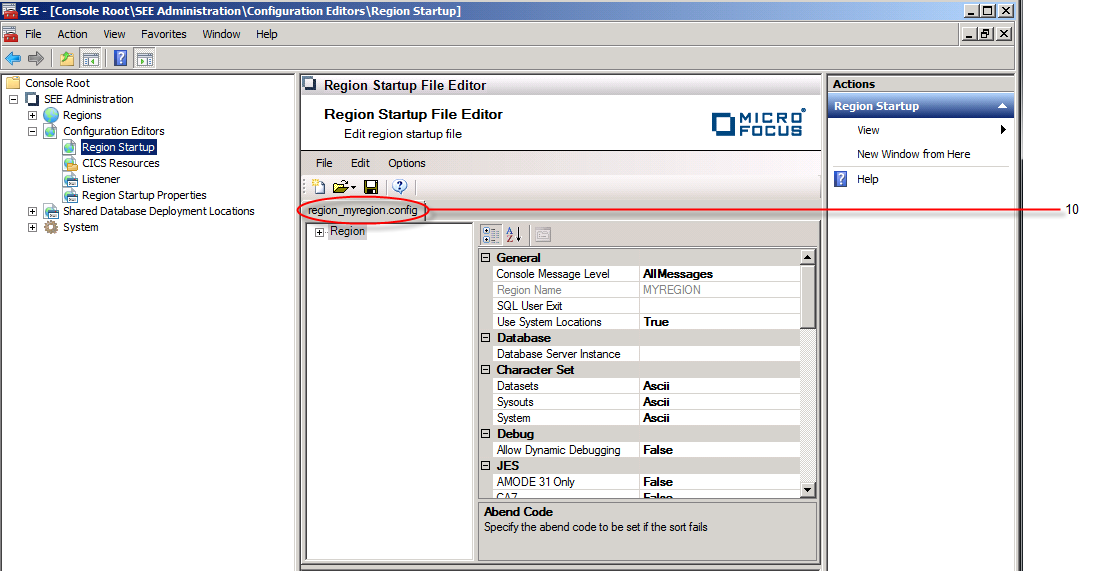
The created region startup file can now be associated with any JES region.