Build and Run the Project
Build the project(s) within the solution and then run the application.
-
Click
.
The Application Output window displays information about the progress of the build result.
The build checks for any files that have changed and does two things:
- Compiles any files affected by the changes.
- Relinks the built files if necessary.
If there are any problems, they are displayed in the Error List window. Double-click an entry to jump to the particular area of the code in error.
-
Press
F5 to run the application.
The following appears:
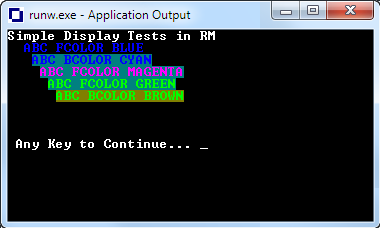
- Press any key to end the application.
This concludes the tutorial in which we have created an
Enterprise Developer project, configured it to be highly compatible with RM/COBOL source code, and then run a small RM/COBOL program.