Setting Up Data Sources
You will need to set up a data source name for any item you want to be able to access from Acu4GL for ODBC. The exact steps required for this will vary for each individual driver. The general steps for setting up an ODBC data source are:
- Open the Windows control panel and click Administrative Tools.
- Double-click the Data Sources (ODBC) icon.
The ODBC Data Source Administrator dialog is displayed. This dialog lists all the data sources currently configured for your system.
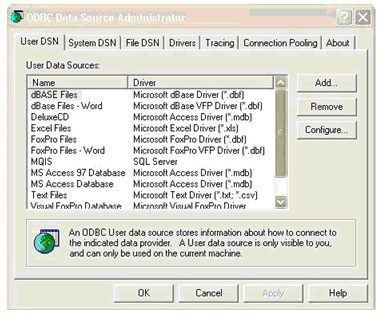
- Double-click on the data source you plan to use to access a setup dialog. A subsequent window lets you add a description of the data source and allows you to supply other information the driver requires.
If the data source you want is not listed, choose Add to indicate which driver to use for the data source you will create. Remember, the exact steps required for setting up a driver vary greatly between drivers and driver vendors. Please refer to the driver’s documentation for precise details on this step. We recommend that you test the setup of your new data source. Many data sources come with a testing utility for this purpose.