AcuBench Program Properties
Programs have a variety of properties, including several that specify how code is generated for the program. These properties are set in the Program Properties dialog, which opens when you right-click the program node in the Workspace window Structure view and select Properties from the pop-up menu.
The Program Properties dialog has four tabs: General, Output Files, Key Status, and Code Generation. The General tab includes options for changing the program name, specifying a logo (splash) screen, and assigning an icon to the program, among other properties. The Output Files tab displays the names of the files that are automatically generated for the program and their last modification date (you can control the set of files that are generated for all projects in the workspace in the Tools > Options > Code Generation dialog). The Key Status tab is used to define the program’s CRT STATUS variables. The Code Generation tab lets you define the code generation characteristics of a program. These settings override the workspace level settings when that program code is generated, unless the Follow project default options check box is set. Detailed descriptions of each tab and their options are given in the next section.
A program options file (.prf) stores default settings for a standard program, shown on the Program Properties Key Status and Code Generation tabs. These settings can be saved as default, saved as another file, or loaded from an existing options file with the Reference function.
To set program properties:
- Right-click the program node in the Structure view of the Workspace window and select Properties from the pop-up menu.
- Review and set values in each tab of the Program Properties dialog.
- When you are finished, click OK to accept the settings and close the dialog.
General Properties

| Option | Description |
|---|---|
| Program name | Specifies the program name. Use this field to change the program name whenever necessary. |
| On program startup, set logo screen to: | Specifies the name of the screen to display as a splash screen when the program first starts. If a screen is specified in this field, when you generate the program, AcuBench includes a DISPLAYstatement in the ACU-INITIAL-ROUTINE of the .prd COPY file. |
| Display Time | Specifies the amount of time, in seconds, that the logo screen appears on the screen before the main application window is displayed. Takes a value between 1 and 300. |
| On program startup, setmain screen to: | Specifies the name of the program’s main screen. All screens that appear in the Structure view for the program are listed; the first screen created in or added to the program is selected by default. AcuBench adds a DISPLAY statement for the selected screen to the ACU-INITIAL-ROUTINE of the .prd COPY file. |
| Icon File | Specifies the name of the icon file to be displayed in the upper-left corner of the main window. If a bitmap file is specified in this field, AcuBench includes code to load and display the bitmap in the ACU-INITIAL-ROUTINE of the .prd COPY file. |
| Description | Text entered in this field is placed in the REMARKS section of the program source file (.cbl) between the *{Bench} prgid tags. |
| Prompt when program exits | Enable this check box to cause the program to prompt for confirmation when the program is closed with the window’s close button (in the window’s upper right corner). AcuBench generates support code in the program’s .prd COPY file. |
| Set as initial program | Enable this check box to designate the program as the main (initial) program. |
Output Files Properties
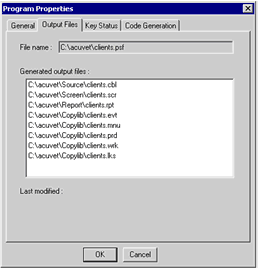
| Option | Description |
|---|---|
| File name | Displays the name of the program file. |
| Generated output files: | Lists the names of all files generated by AcuBench for the program. Click an entry to display the last modification date (the last time the file was generated). |
Key Status Properties
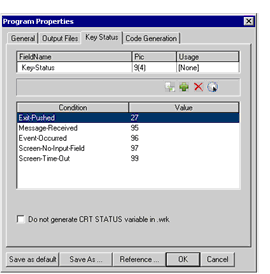
The Key Status tab is used to define or import CRT STATUS variables. CRT STATUS items are generated into the program’s .wrk COPY file when the program is generated. Variables defined here are visible to the Screen Designer and other workbench facilities.
| Option | Description |
|---|---|
| Field Name (entry field) | Enter the name of the CRT STATUS variable. This name is used in the name IS SPECIAL-NAMES CRT STATUS ... statement that is generated in the .wrk COPY file. It is also used in the EVALUATE statements (WHEN name = exception_value) generated in the .prd COPY file. This field must contain a value, even if you set the Do not generate... check box. The name is set to Key-Status by default. |
| Pic (entry field) | Lets you enter the PICTURE description of the Key-Status variable. Pic9(4) is the default value. |
| Usage (entry field) | Lets you select a USAGE format from a drop-down list. |
| Import (button) | Imports level-88 CRT STATUS variables from an existing program. Pressing this button opens a dialog box that lets you locate and select the file containing the variables that you want to import. Note that when you import existing variables from the program’s source so that they can be generated into the .wrk COPY file, you should later comment out or remove the CRT STATUS variable declarations in the program source so as to eliminate duplicates. |
| Insert (button) | Displays a dialog for defining a new CRT STATUS item. |
| Delete (button) | Deletes the selected CRT STATUS item. |
| Select all (button) | Causes all items on the CRT STATUS list to be selected. |
| CRT STATUS variable list | Lists all of the currently defined CRT STATUS items. Double-click on any item in the list to edit that item. |
| Do not generate CRT STATUS variable in .wrk file | Activate the associated check box to disable the generation of CRT STATUS variables in the program’s Working Storage (.wrk) COPY file. |
Code Generation Properties
The Code Generation tab has the same options as the Tools > Options > Code Generator > Generate Document dialog, and it prefills with the defaults that are set in the Tools > Options interface. See Generate Document Options for more information about these default settings. If you change any setting in the Code Generation tab after clearing the Follow project default options check box, that setting overrides the corresponding Tools > Options setting for that individual program. Setting the Follow project default options check box directs AcuBench to use the settings in the Tools > Options > Generate Document dialog. In the latter case, the remaining options on the Code Generation tab are disabled.
Code generation properties also include the following options not included in the Tools > Options interface:
| Option | Description |
|---|---|
| Generate source format | This section lets you determine the format for your source file. |
| ANSI source format | Enable this radio button to have your source file generated in ANSI source format. |
| terminal source format | Enable this radio button to have your source file generated in terminal source format. |