Occurs Syntax Dialog
If you want to specify an OCCURS clause for a field, you can either enter a number in the Occurs field or press the browse (...) button to open the Occurs Syntax dialog box. This dialog box contains graphical interfaces for constructing more complex OCCURS phrases.
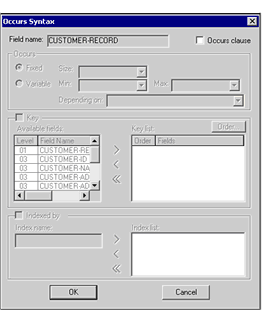
The options available in this interface include:
| Option | Description |
|---|---|
| Field name | Displays the field name of the selected item. |
| Occurs clause | Check this check box to include an OCCURS clause in the data definition. |
| Occurs | Lets you specify the type of OCCURS phrase. |
| Fixed | Select this radio button to use a fixed-size OCCURS phrase. Specify a positive integer value in the Size entry field. |
| Variable | Select this radio button to include a variable-sized OCCURS phrase. Specify a minimum size, maximum size, and DEPENDING ON variable in the adjacent fields. |
| Key | Check this check box to include the KEY IS phrase. |
| Available fields | Lists all of the items that can be specified in the Key list. Use the right arrow button to add an item to the Key list. |
| Key list | Lists all of the selected keys. Remove a selected item with the left arrow. Remove all items with the double-left arrow. |
| Order | Double-click an item's Order field to set ASCENDING or DESCENDING. |
| Order button | Opens the Modify Key Item Order dialog box, which allows you to change the order of the items in the Key list. |
| Indexed by | Check this check box to include the INDEXED BY phrase. |
| Index name | Type the name of the index and click the right arrow to place it on the Index list. |
| Index list | The list of index items. Remove a selected item with the left arrow. Remove all items with the double-left arrow. |