Setting Print Conditions
Print conditions allow you to establish rules that determine when a given report element is printed. You might want to create a sales report listing only those sales people who have not met their quota, for example, or create an inventory report for restocking purposes that lists only items of which there are five or fewer remaining. Likewise, in some circumstances, you might want to print an entry field control only if it contains a positive (or non-zero) value, or you might print either of two labels, depending on the value of some field in the current record.
To set a print condition for a given report section or control, do the following:
- Select the report section or control.
- In the property sheet, click in the Value column next to the Print Condition property.
- Enter a simple condition (my-counter = 1 or zip-code NOT = 01003) or click the browse (...) button to open the Expression Builder.
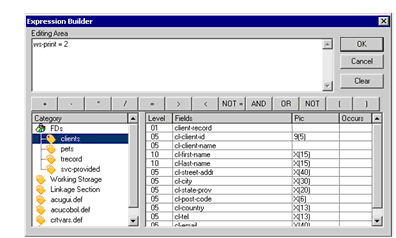
The Expression Builder is a graphical interface that you can use to build print conditions. Click data elements and expression symbols to construct a condition statement. When AcuBench generates the code, this expression is added to an IF statement used to determine whether or not the given report element should be printed.