8.1 Setting Up the SQL Database
Figure 8-3 illustrates that an SQL database is the second component deployed (after shared storage) when creating an expandable Filr deployment.
Figure 8-2 Set Up an SQL Database
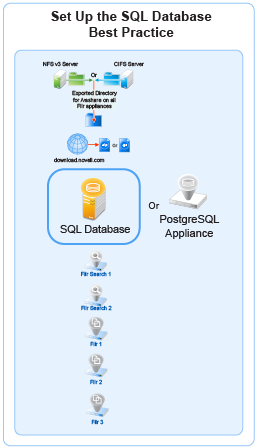
IMPORTANT:OpenText recommends using an existing SQL database if one is available.
Prepare your in-house SQL server by completing the steps in one of the following sections:
8.1.1 Configuring a PostgreSQL Appliance
Deploying a PostgreSQL Appliance
-
Deploy the PostgreSQL Appliance similar to the Filr Appliance. The binary is available on the sld.microfocus.com location.
-
Specify <postgresqlappliance_IP or hostname>:9443 to access the PostgreSQL Appliance as the vaadmin user.
-
Under PostgreSQL Appliance Tools, click Configure PostgreSQL.
-
Specify a password for the “postgres” user, then click OK.
Creating User Roles for Accessing PostgreSQL Appliance
This user is used when connecting Filr to PostgreSQL in 9443 console.
-
Under PostgreSQL Appliance Tools, click phpPgAdmin.
-
Click PostgreSQL, then specify the Username as “postgres” and password that you specified in Step 4.
-
Click Roles > Create role.
-
Specify all the required details to create a user. Ensure to select the options: Create DB? and Can login? and click Create.
Creating Database for Connecting to Filr
This database is used to connect to Filr.
-
Click Databases > Create database.
-
The Name should be same as the user you created in Step 4.
-
In the Template field, select template0, then continue with defaults and click Create.
-
(Optional) Create one more database, if you want to connect to Filr with a database with a different name than the user.
8.1.2 Configuring a MySQL or MariaDB Server
This section describes configuring MySQL or MariaDB server by using the Filr configuration wizard. It is recommended not to manually create the Filr database on your MySQL or MariaDB server.
The MySQL database mentioned in this section is an existing database and not a Filr default database. From Filr 4, the default database is PostgreSQL.
Table 8-1 Configuring MySQL or MariaDB for Filr
|
File |
Do This |
|---|---|
|
1 - Edit the configuration file. |
|
MySQL or MariaDB server > /etc/my.cnf file |
|
|
Continue with Setting Up Two Filr Search Appliances. |
8.1.3 Configuring a Microsoft SQL Server
IMPORTANT:Do not create the Filr database on your MS SQL server manually.
Let the Filr configuration wizard create the database to ensure the correct configuration.
Table 8-2 Configuring Microsoft SQL Server for Filr
|
File |
Do This |
|---|---|
|
1 - Configure the server. |
|
Server management console |
|
|
Server management console |
|