1.4 Getting to Know the Filr Web Interface and Its Features
When you first launch Filr in a web browser, you see the My Files page. You can manage all of the files that you have created from this page.
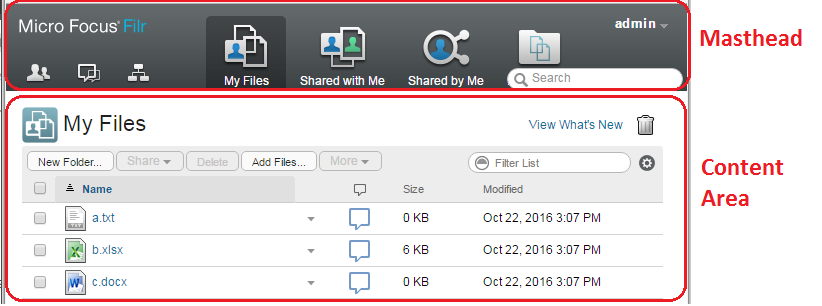
1.4.1 Understanding the Masthead
The Masthead contains the following features:
People:
Click the People icon ![]() to see a list of all users in your system.
to see a list of all users in your system.
What’s New:
Click the What’s New icon ![]() to see an up-to-date view of the latest changes that are happening in the Filr site.
to see an up-to-date view of the latest changes that are happening in the Filr site.
Use this area to view the latest changes to documents that you have access to. New files and modified files are displayed here, along with information about which users modified the files.
For more information about this feature, see Finding What’s New.
My Files: Manage all the files that you have created.
For more information about this feature, see My Files.
Shared with Me: View all the files that other users have shared with you.
For more information about this feature, see Viewing Items Others Have Shared with You.
Shared by Me: Manage all the files that you have shared with other users.
Use this area to manage the rights that other users have to the files that you have shared with them. You can revoke rights, grant additional rights, and so forth.
For more information about this feature, see Viewing Items You Have Shared.
Net Folders: View all the files and folders that you have access to on your corporate file system.
For more information about this feature, see Accessing Files and Folders in Your Organization’s File System (Net Folders).
Public: View all the files and folders that have been shared with the public. This area is available only if sharing with the public has been enabled for the Filr site.
For more information about this feature, see Accessing Public Files and Folders.
Name Link: Click your linked name in the upper right corner of any Filr page to view the following options:
-
Data Quota information: (Conditional) Your current data quota and the amount of your quota that you have used are displayed.
If this option is not displayed, the Filr administrator has not restricted you to a data quota. For more information about data quota in Filr, see Section 10.0, Managing Your Data Quota.
-
View Profile: Displays your Filr profile.
-
Personal Preferences:
 Displays your personal preferences. You can configure the following personal preferences:
Displays your personal preferences. You can configure the following personal preferences:-
Items per Folder Page: Specify how many files you want to appear on a given page. For more information, see Configuring the Number of files to Display on a Folder Page.
-
When clicking a file: Specify the default behavior when clicking a file name. For more information, see Changing the Default Behavior When Clicking a File Name.
-
Hide ‘Public’ Collection: Select this option to hide the Public icon
 in the masthead so that it is no longer displayed in the web client. For more information about viewing files that have been shared with the public, see Accessing Public Files and Folders.
in the masthead so that it is no longer displayed in the web client. For more information about viewing files that have been shared with the public, see Accessing Public Files and Folders. -
Define Editor Overrides: This feature lets you change the default editor settings for editing files. For more information, see Unable to Edit Files.
-
-
Change Password: Specify your current and new password. For more information, see Changing Your Password.
-
Help:
 Displays the Filr Web Application User Guide.
Displays the Filr Web Application User Guide. -
Download Filr Desktop App: (Conditional) Displays the Filr desktop app download page.
If this option is not available, the Filr administrator has not enabled it.
-
Sign out: Signs you out of the Filr site.
Search Field: A global search that searches all content within the Filr site, including file metadata and content within files.
For more information about searching in Filr, see Searching for Information.
1.4.2 Understanding the Content Area
The Content Area in Filr is where the majority of information is displayed.