B.1 Rebranding the UI Using PlateSpin Configuration Parameters
You can change the look and feel of the Web Interface to match the proprietary look of your organization websites.
To customize the branding of the Web Interface, modify the configurable UI elements of your PlateSpin Server host:
-
Log in as Administrator to the PlateSpin Migrate Web Interface, then open the PlateSpin Server Configuration page at:
https://Your_PlateSpin_Server/PlateSpinConfiguration/
-
Locate the required PlateSpin Server Configuration parameter and click Edit to change its value.
-
Click Save.
After you modify the settings in the configuration tool, it might take up to 30 seconds for the change to take reflect on the interface. You need not reboot or restart the services.
The following sections provide information about the configurable elements in the UI for PlateSpin Migrate Web Interface.
B.1.1 About Configurable UI Elements for PlateSpin Migrate Web Interface
The look and feel of the PlateSpin Migrate Web Interface is consistent across the various pages. The illustration in Figure B-1 of the PlateSpin Migrate Dashboard identifies the elements that you can modify in the Web Interface UI with numbered callouts. For information about the related parameter for each element, see Modifying PlateSpin Configuration Settings for Configurable UI Elements.
Figure B-1 Configurable UI Elements in the PlateSpin Migrate Web Interface
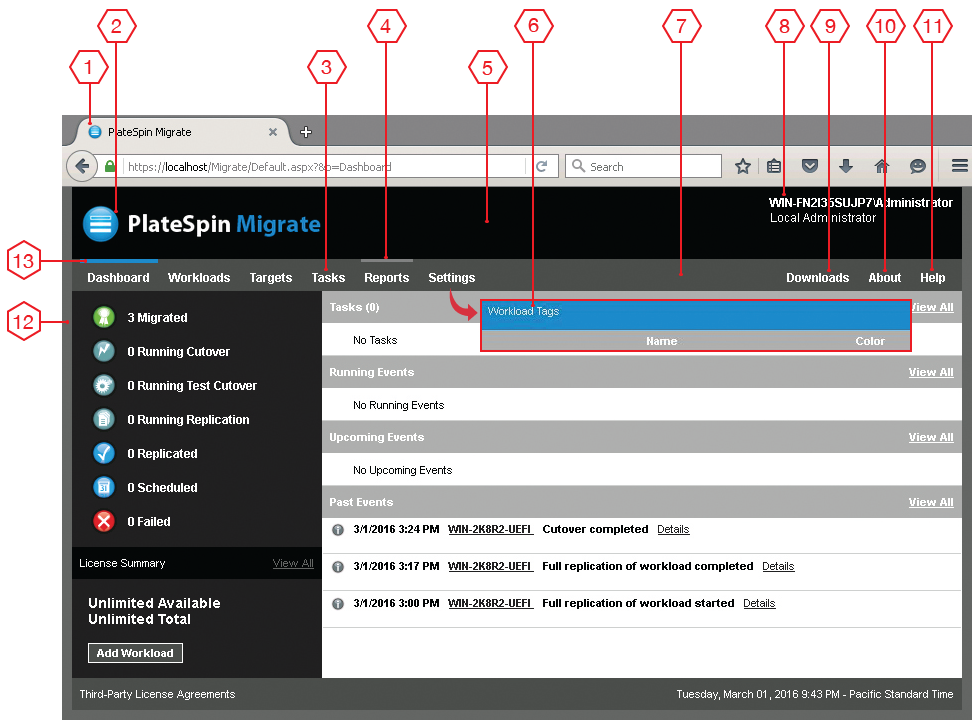
B.1.2 Modifying PlateSpin Configuration Settings for Configurable UI Elements
Table B-1 provides information about the setting you must use to modify the corresponding interface element. The ID column in the table lists the ID of the interface element identified in Figure B-1 provided in About Configurable UI Elements for PlateSpin Migrate Web Interface.
Table B-1 Parameters for Configurable UI Elements in the PlateSpin Migrate Web Interface
|
ID |
Setting Name and Description |
Default Value |
|---|---|---|
|
1 |
WebUIFaviconUrl Location of a valid .ico graphic file. Specify one of the following:
|
~/doc/en/favicon.ico 1 |
|
2 |
WebUILogoUrl Location of product logo graphic file. Specify one of the following:
|
~/Resources/protectLogo.png 2 |
|
3 |
WebUISiteNavigationFontColor Color of site navigation link font color in Web UI (RGB hex value) |
#FFFFFF |
|
4 |
WebUISiteNavigationLinkHoverBackgroundColor Color of site navigation link background in hover state (RGB hex value) |
#808080 |
|
5 |
WebUISiteHeaderBackgroundColor Site header background color (RGB hex value) |
#000000 |
|
6 |
WebUISiteAccentFontColor Font color to display with accent color in Web UI (RGB hex value) |
#FFFFFF |
|
7 |
WebUISiteNavigationBackgroundColor Color of site navigation background in Web UI (RGB hex value) |
#4D4D4D |
|
8 |
WebUISiteHeaderFontColor Site header font color in Web UI (RGB hex value) |
#FFFFFF |
|
9 |
WebUIShowDownloadsTab Toggles the visibility of the Downloads tab:
|
True |
|
10 |
WebUIShowAboutTab Toggles the visibility of the About tab:
|
True |
|
11 |
WebUIShowHelpTab Toggle the visibility of the Help tab:
|
True |
|
12 |
WebUISiteBackgroundColor Site background color (RGB hex value) |
#666666 |
|
13 |
WebUISiteAccentColor Accent color (RGB hex value) |
#0088CE |
1 Actual file path is C:\Program Files (x86)\PlateSpin Migrate Server\PlateSpin Forge\web\doc\en\favicon.ico.
2 Actual file path is C:\Program Files (x86)\PlateSpin Migrate Server\PlateSpin Forge\web\Resources\protectLogo.png.