25.2 Initiating a Migration Job
After workload discovery, the migration job for the workload is in a unconfigured state. Migration jobs are not automatically initiated with default settings. You must initiate the migration job by starting configuration for the migration.
25.2.1 Prerequisites for Migration Jobs
For any migration job, ensure that you have completed the following tasks:
-
You must have discovered details for the source workload and the target host.See Section IV, Discovering and Preparing Workloads and Targets.
-
Ensure that the credentials for the source workload and target host are valid.
25.2.2 Initiate a Migration Job Using Migrate Client
To start a migration job for a Workload:
-
In the Migrate Client, open the Action window. Use any of the following methods:
-
Drag a discovered source and drop it on a discovered target.
-
Click a task in the Tasks pane.
-
Click the New Job toolbar.
-
In the Jobs view, right-click a source and select a command from the context menu. Available commands depend on the type of source.
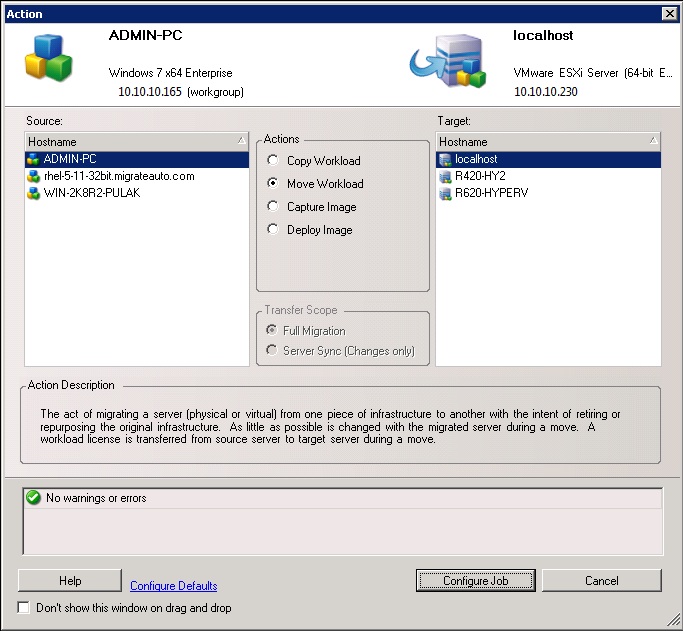
The Source and Target panes display workloads and targets applicable to the selected type of a migration job under Actions:
-
Copy Workload
-
Move Workload
For Transfer Scope, the Full Transfer and Server Sync options are enabled in the following circumstances:
-
The system detects an existing operating system on the target
-
The operating system profile of the target matches that of the source workload
-
-
Check the validation messages at the bottom of the window.
-
To start configuring your migration job, click Configure Job.
-
(Optional) For convenience, to avoid displaying the Action window on drag-and-drop, select Don’t show this window on drag and drop before you proceed. Subsequent drag-and-drops actions bypass the Action window and directly open a Conversion Job window.
To restore the job migration startup behavior, restore the application defaults. See Configuring General Options.
-
Configure the migration as appropriate for the workload and target host.
25.2.3 Initiate a Migration Job Using the Migrate Web Interface
-
In the PlateSpin Migrate Web Interface, click Workloads.
-
On the Workloads page, select the workload to migrate.
-
Click Configure Migration.
-
Specify the Initial Transfer Method for replication based on the scope of data you want to transfer from the source to the target:
-
Full Replication: Migrate replicates the full volume from the source to the target.
-
Incremental Replication: Migrate replicates only differences in data from the source to the target, provided the workloads have similar operating system and volume profiles.
-
-
Select a discovered target host, then click Configure Migration.
-
Configure the Target Workload Details as appropriate for the workload and target host.
-
Automated Migration to VMware Using Migrate Web Interface (You should also use this option for migration to a VMware DRS cluster hosted on VMware Cloud on AWS.)
-
Click one of the following:
-
Save & Prepare
-
Save
-
Cancel
-