5.4 Configuring the Notification Service
You can configure PlateSpin Migrate to automatically send notifications of events and replication reports to specified email addresses. This functionality requires that you first specify a valid Simple Mail Transfer Protocol (SMTP) server for PlateSpin Migrate to use.
5.4.1 Notification Service Using Migrate Client
The PlateSpin Migrate Client enables you specify Simple Mail Transfer Protocol (SMTP) server settings for event and job progress notifications.
To configure the SMTP settings for the Notification Service:
-
Launch the PlateSpin Migrate Client.
-
Click Tools > Options.
-
Click the Notification Service tab.
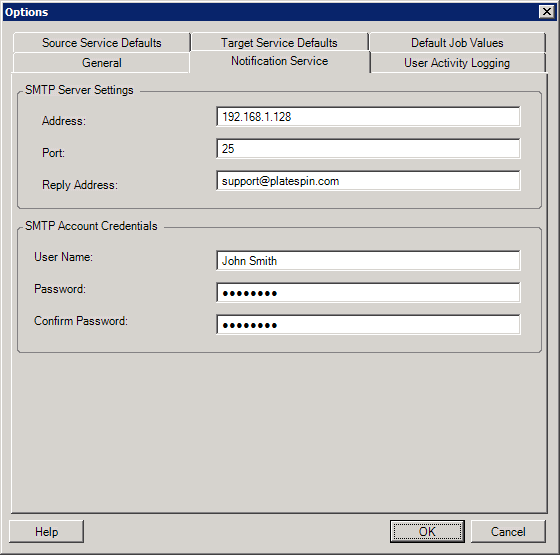
|
|
SMTP Server Settings: Specify your SMTP server’s IP address, port, and a reply address for e-mail event and progress notifications. SMTP Account Credentials: Provide valid credentials if your SMTP server requires authentication. |
You can also configure migration progress notifications on a per-migration basis. See Section 5.5.1, Notifications Using the Migrate Client.
5.4.2 Notification Service Using Migrate Web Interface
You can configure PlateSpin Migrate to automatically send notifications of events and replication reports to specified email addresses. This functionality requires that you first specify a valid SMTP server for PlateSpin Migrate to use.
Setting up the SMTP Server
-
In the Migrate Web Interface, click Settings > SMTP.
-
Specify the following:
-
SMTP Server Address: The address of the SMTP server.
-
Port: The port at which the SMTP server is listening. By default, it is 25.
-
Reply Address: The address from which you want to send email event and progress notifications.
-
Username and Password: Provide valid credentials if your SMTP server requires authentication.
-
-
Click Save.
Setting Up Event Notifications by Email
To set up event notifications:
-
Configure an SMTP server for PlateSpin Migrate to use. See Setting up the SMTP Server.
-
In the PlateSpin Migrate Web Interface, select Settings > General Notification Settings.
-
Select the Enable Notifications check box.
-
Click Edit Recipients, specify the required email addresses separated by commas and click OK.
-
Click Save.
To delete an email address, click Remove next to the address that you want to delete.
The following event types triggers email notifications if notification is configured. The events are always added to the System Application Event Log according to the log entry types such as Warning, Error, and Information.
|
Event Types |
Remarks |
|---|---|
|
Log Entry Type: Warning |
|
|
IncrementalReplicationMissed |
Generates when any of the following applies:
|
|
FullReplicationMissed |
Similar to IncrementalReplicationMissed event. |
|
WorkloadOfflineDetected |
Generated when the system detects that a previously online workload is now offline. Applies to workloads whose migration state is not Paused. |
|
Log Entry Type: Error |
|
|
FailoverFailed |
Generates when a workload cutover action fails. |
|
FullReplicationFailed |
Generates when a full replication of the workload begins but is not able to complete successfully. |
|
IncrementalReplicationFailed |
Generates when an incremental replication of the workload begins but is not able to complete successfully. |
|
PrepareFailoverFailed |
Generates when the preparation for workload cutover fails. |
|
Log Entry Type: Information |
|
|
FailoverCompleted |
Generates when workload cutover completes successfully. |
|
FullReplicationCompleted |
Generates when workload full replication completes successfully |
|
IncrementalReplicationCompleted |
Generates when workload incremental replication completes successfully. |
|
PrepareFailoverCompleted |
Generates when the preparation for workload cutover completes successfully. |
|
TestFailoverCompleted |
Generates upon manually marking a Test Cutover operation a success or a failure. |
|
WorkloadOnlineDetected |
Generates when the system detects that a previously offline workload is now online. Applies to workloads whose migration state is not Paused. |
NOTE:Although event log entries have unique IDs, the IDs are not guaranteed to remain the same in future releases.
Setting Up Replication Report Notifications by Email
-
Set up an SMTP server for PlateSpin Migrate to use. See Setting up the SMTP Server.
-
In the PlateSpin Migrate Web Interface, select Settings > Report Notification Settings.
-
Select the Enable Report Notifications check box.
-
In the Report Recurrence section, click Edit and specify the required recurrence pattern for the reports.
-
In the Recipients section, click Edit Recipients to specify the required email addresses separated by commas and click OK.
-
(Optional) In the Migrate Access URL section, specify a non-default URL for your PlateSpin Server.
For example, if your PlateSpin Server host has more than one NIC or is located behind a NAT server. This URL affects the title of the report and the functionality of accessing relevant content on the server through hyperlinks within emailed reports.
-
Click Save.
For information on other types of reports that you can generate and view on demand, see Generating Workload and Workload Migration Reports.