33.4 Server Sync Volume Mapping
When you are using Server Sync to synchronize two Windows or Linux workloads, PlateSpin Migrate Client provides you with the capability to specify the required mapping between source volumes and existing volumes on the target. See Synchronizing Workloads with Server Sync.
To access volume configuration options in a Server Sync job:
-
In the Jobs view, select the required workload.
-
In the Drive Configuration section of the Migration Job window, click the Volume Mapping or Drives and Volumes option displayed depending on the target type.
-
Configure the Server Sync volume configuration options.
The following topics provide information about Server Sync volume configuration options specific to Windows and Linux workloads.
33.4.1 Server Sync Volume Configuration (Windows)
A Server Sync job for Windows workloads provides detailed drive and volume information for both the source and the target, and enables you to specify the required mapping.
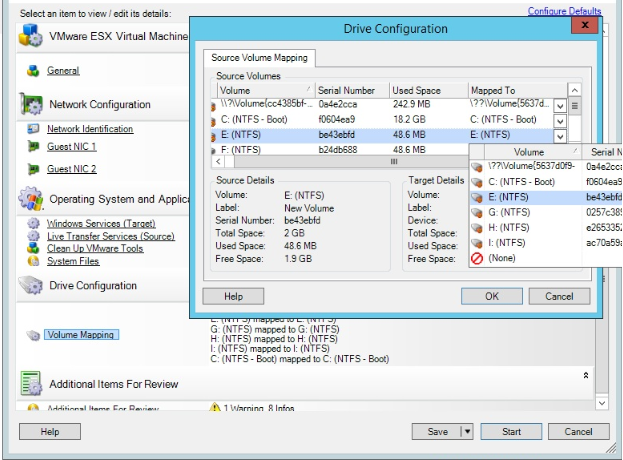
|
|
Mapped To: Map each volume on the source to an existing volume on the target. |
33.4.2 Server Sync Volume Configuration (Linux)
A Server Sync job for Linux workloads provides detailed mount point and volume information for both the source and the target, and enables you to specify the required mapping.
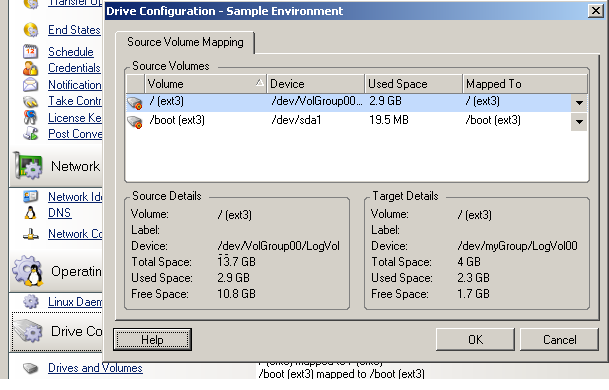
|
|
Mapped To: Map each volume on the source to an existing volume on the target. |