25.16 Services or Daemons to Stop before Replication or Cutover
Because source servers are active during migrations, PlateSpin Migrate provides a mechanism to stop selected services or daemons during the migration. This ensures that data on your source is captured in a consistent state.
If your source workload is running Microsoft SQL Server or Microsoft Exchange Server software, you can configure your migration job to automatically copy the database files of these servers. If you do not require the migration to include the volume containing the databases, consider not stopping these services.
If your source workload includes I/O-intensive application services that might inhibit the ability of the file transfer process to keep up with the changes, consider stopping them during the migration.
After the completion of the migration, services that you select to stop are automatically restarted on the source, unless you explicitly configure your migration job to power off the source on completion.
For Linux systems, consider using the custom freeze and thaw scripting capability. See Section 21.4, Using Custom Freeze and Thaw Scripts for Linux Block-Level Migrations.
HINT:You can globally configure your preferences for stopping selected Windows services during VSS File-based or VSS Block-based Transfer performed using the PlateSpin Migrate Client. See Configuring Source Service Defaults.
25.16.1 Services and Daemons to Stop Using Migrate Client
To specify which services or daemons you want the system to stop during data transfer:
-
In the Jobs view, select the required workload.
-
In the Operating System and Application Configuration section of the Migration Job window, click Live Transfer Services/Daemons (Source).
-
To indicate that you want SQL Server and Exchange Server database files copied during the migration, click Advanced (applicable to Windows systems only).
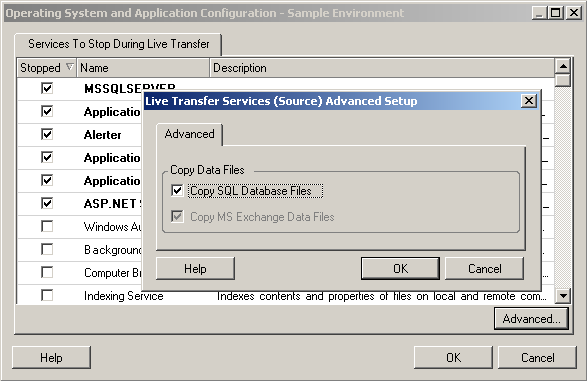
-
Click OK.
25.16.2 Services and Daemons to Stop using Migrate Web Interface
To stop Windows services:
-
On the Edit Target Workload Details page, go to Migration Settings > Services to Stop before Any Replication.
-
Select the services to stop for replication.
We recommend that all the non-VSS compliant services or antivirus are stopped temporarily on the source while the VSS snapshot is being captured on the source. Select the Windows services that you want to be temporarily stopped on the source workload while the VSS snapshot is being captured on the source. These services are restored as soon as the VSS snapshot creation completes.
-
On the Edit Target Workload Details page, go to Migration Settings > Services to Stop before Cutover with Replication.
-
Select the Windows services that should be permanently stopped on the source workload for cutover with any replication. The services stopped on the source workload during the replication process are not restored after Cutover. The stopped services are restored after a Test Cutover.
-
Click Save.
To stop Linux Daemons:
-
On the Edit Target Workload Details page, go to Migration Settings > Daemons to Stop before Any Replication.
-
Select the Linux daemons that you want to be temporarily stopped on the source workload before replication. These daemons will be restored after replication completes.
-
On the Edit Target Workload Details page, go to Migration Settings > Daemons to Stop before Cutover with Replication.
-
Select the Linux daemons that should be permanently stopped on the source workload for Cutover with any Replication. The daemons stopped on the source workload during the replication process are not restored after Cutover. The stopped daemons are restored after a Test Cutover.
-
Click Save.