34.1 Preparing a Migration
After you configure a workload for migration, PlateSpin Migrate uses the migration settings to install any required data transfer software on the source workload and create a target workload on the target platform.
34.1.1 Using the Migrate Client
When you start a migration job from the PlateSpin Migrate Client, PlateSpin Migrate validates the job type, the source, the target, and the selected parameters, and might generate errors and warnings.
|
|
Error markers show configurations that you need to change before the migration job can start. |
|
|
Warning markers alert you to settings that should be confirmed prior to starting the migration. |
In a default PlateSpin Migrate configuration, validation messages display at the bottom of the Action window. However, If you have configured PlateSpin Migrate to bypass the Action window on drag-and-drop, errors and warnings are displayed in a separate window:
Figure 34-1 Migration Validation Window
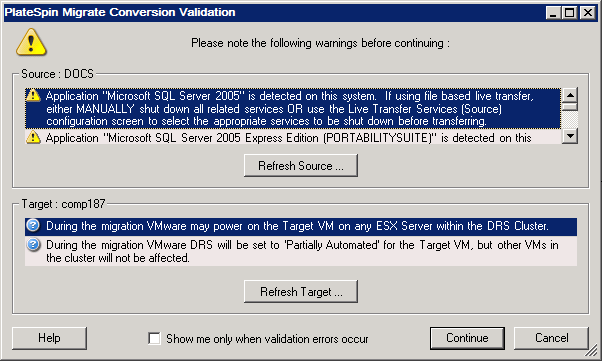
To force this window to open only on errors, select Show me only when validation errors occur.
34.1.2 Using the Migrate Web Interface
To immediately prepare the workload for migration:
-
On the Edit Migration Details page, click Save and Prepare.
To prepare a preconfigured workload for migration:
-
On the Workloads page, select the preconfigured workload you want to migrate.
-
Click Prepare Migration.