5.5 Managing Post-Migration Actions
PlateSpin Migrate supports the use of scripts to automatically execute custom post-migration tasks on the target workload. You configure the post-migration action in a batch file, a shell script, or a program executable and then add the action along with its dependencies to the PlateSpin Server library of custom actions. For information about adding the action to the PlateSpin Server library, see Adding Post-Migration Actions to PlateSpin Server Custom Actions Library.
You can then associate this custom action with migration jobs you configure using the PlateSpin Migrate Client or the PlateSpin Migrate Web Interface. Towards the end of the migration process, PlateSpin Migrate uploads the specified action and its dependencies to the target and executes the action on the target.
5.5.1 Adding Post-Migration Actions to PlateSpin Server Custom Actions Library
PlateSpin Migrate enables you to execute a custom action on your target workload as a part of the migration job. You must define and save your custom actions and their dependencies in advance and add them to the PlateSpin Server library.
Create the action, test it on a sample workload, and save it together with its dependencies in a directory that the PlateSpin Server can access. The maximum size of the directory you upload must not exceed 64 MB. For information about increasing this limit, see Increasing the Upload Size Limit for Post-Migration Actions.
Take special care when developing post-migration actions for Linux workloads, which allow different characters in file names and support different ACL (Access Control List) permissions.
For Linux workloads, use tar (or a similar tool) to amalgamate the action’s directory structure into a single file. See KB Article 7970214.
Adding Custom Actions Using the Migrate Client
-
In the PlateSpin Migrate Client, click Tools > Manage Actions.
-
Click Add.
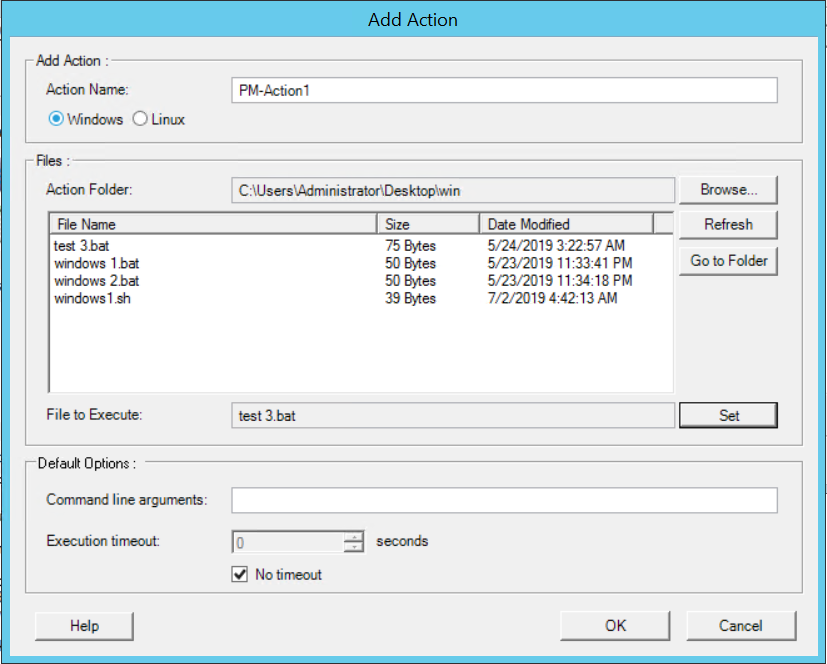
-
In the Add Action window, type a name for your custom action, select the target operating system type, then browse to and select the directory that contains the required action with its dependencies.
PlateSpin Migrate populates the list with the contents of the selected folder.
-
In the File Name column, select the required executable, then click Set.
-
(Optional) In the Default Options section, specify the following values for the action:
-
Command line arguments: Specify any required command line arguments that you want to be associated with this action.
-
Execution timeout: Deselect the No timeout option to specify the maximum time to wait before timing out this action.
The command line parameters and timeout value that you specify is displayed when you select this action during the configuration of a migration job.
-
-
Click OK.
PlateSpin Migrate packages the action and its dependencies and uploads it to the library.
The uploaded action is then available for selection in migration jobs. See Custom Post-Migration Actions.
Adding Custom Actions Using the Migrate Web Interface
-
In the PlateSpin Migrate Web Interface, click Settings > Post-Migration Actions.
-
Click Add Action.
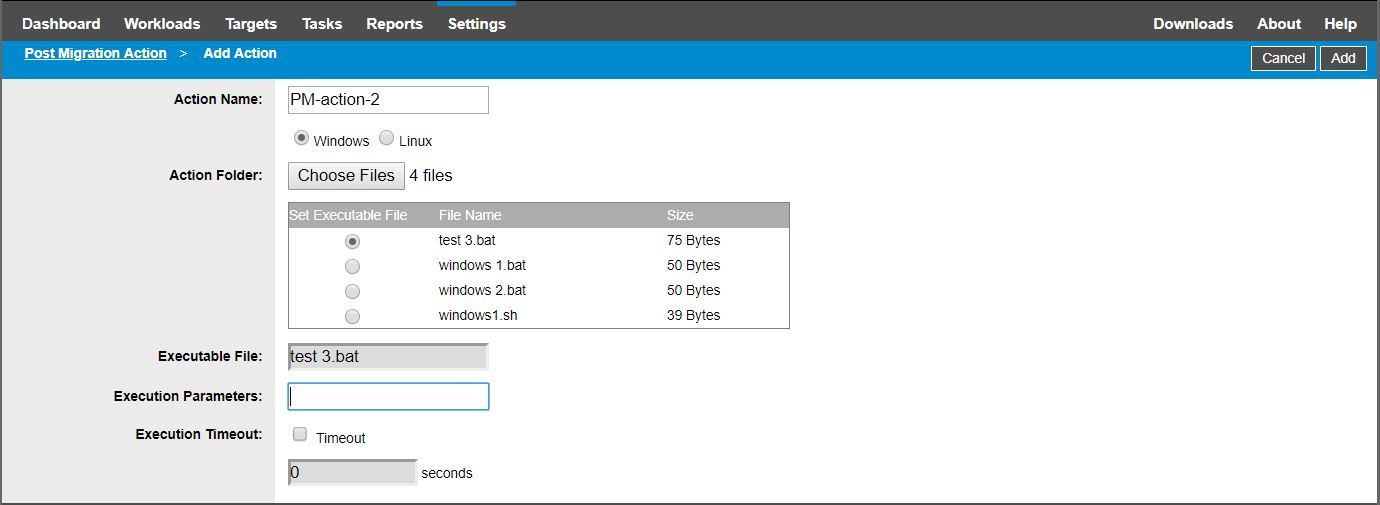
-
In the Add Action window, type a name for your custom action, select the target operating system type, then browse to and select the directory that contains the required action with its dependencies.
PlateSpin Migrate populates the list with the contents of the selected folder.
-
In the Set Executable File column, select the action executable to display the name of the selected executable in the Executable File option.
-
(Optional) Specify the following values for the action:
-
Execution Parameters: Specify any required command line arguments that you want to be associated with this action.
NOTE:Ensure that you enclose any argument that contains special characters within double quotes for Windows targets and within single quotes for Linux targets.
-
Execution Timeout: Select the Timeout option to specify the maximum time to wait before timing out this action.
The command line parameters and timeout value that you specify is displayed when you select this action during the configuration of a migration job.
-
-
Click OK.
PlateSpin Migrate packages the action and its dependencies and uploads it to the library.
The uploaded action is then available for selection in migration jobs. See Custom Post-Migration Actions.
5.5.2 Increasing the Upload Size Limit for Post-Migration Actions
PlateSpin Migrate enables you to create custom scripts for post-migration actions and upload them to the PlateSpin Library. You can then associate them with certain migration jobs you configure in the PlateSpin Migrate Client. See Managing Post-Migration Actions.
By default, PlateSpin Migrate sets a 64 MB upload size limit for each individual post-migration action, including its dependencies.
You can increase the upload size limit by modifying some attribute values in the web.config file on the PlateSpin Server host.
IMPORTANT:Decreasing the maximum upload size limit below the default of 64 MB might have a negative impact on the stability of your PlateSpin Server.
Modifying the Upload Size Limit for Custom Actions Using the Migrate Client
-
Close the PlateSpin Migrate Client.
-
Log in as Administrator to the PlateSpin Migrate Server host.
-
Browse to the ..\Program Files\PlateSpin Migrate Server\Web\ directory.
-
In a text editor, open the web.config file.
-
Locate the setting for the httpRuntime element with the maxRequestLength attribute:
<httpRuntime maxRequestLength="65536" />
-
Replace the existing maximum upload size value of 65536 with the required new value in kilobytes.
For example, to increase the maximum size from 64 MB to 128 MB, replace 65536 with 131072.
<httpRuntime maxRequestLength="131072" />
-
Save the file, then restart the Migrate Client.
Modifying the Upload Size Limit for Custom Actions Using the Migrate Web Interface
-
Log in as Administrator to the PlateSpin Migrate Server host.
-
Browse to the ..\Program Files\PlateSpin Migrate Server\PlateSpin Forge\Web\ directory.
-
In a text editor, open the web.config file.
-
Locate the following setting for the httpRuntime element with the maxRequestLength attribute and replace the existing value of xxxxx with the required new value in kilobytes.
<httpRuntime maxRequestLength="xxxxx" />For example, to increase the maximum size from 64 MB to 145 MB, set the value of maxRequestLength to 148480.
-
Locate the following setting for the requestLimits element with the maxAllowedContentLength attribute and replace the existing value of yyyyy with the required new value in bytes.
<requestLimits maxAllowedContentLength="yyyyyy" />For example, to increase the maximum size from 64 MB to 145 MB, set the value of maxAllowedContentLength to 152043520.
-
Save the file and refresh the PlateSpin Migrate Web Interface.