8.4 System Services
Use the System Services tool to view the status of services running on the appliance, or performs on them. System services include the following:
-
SSH
-
Jetty
-
PostgreSQL
-
PlateSpin Transformation Manager
-
PlateSpin Migrate Connector for PTM
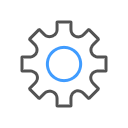
To access the System Services page:
-
Log in to the Appliance Management Console as the vaadmin user.
-
Click System Services
 .
.
You can perform the following actions:
8.4.1 Starting, Stopping, or Restarting System Services
You might want to start, stop, or restart the SSH, Jetty, PostgreSQL, or PlateSpin Transformation Manager services.
For example, if you create a custom theme for the PTM Web Interface, you will enable and disable SSH and restart PlateSpin Transformation Manager as part of the setup process.
To start, stop, or restart a service on the appliance:
-
Click System Services
 .
. -
Select the service that you want to start, stop, or restart.
-
Click Action, then select Start, Stop, or Restart.
-
Click Close to exit System Services.
8.4.2 Making System Services Automatic or Manual
-
Click System Services
 .
. -
Select the service that you want to make automatic or manual.
-
Click Options, then select either Set as Automatic or Set as Manual.
-
Click Close to exit System Services.
8.4.3 Downloading Log Files for System Services
If you experience an issue with the Web Interface, you might need to download the log files to send them to Technical Support.
-
Click System Services
 .
. -
In the Log Files column, click the download link for the appropriate service to download the log files to your management workstation:
SSH: The SSH service that is running on the appliance has no relevant log files for download.
Jetty: Downloads the jetty.stderrout.log file.
PostgreSQL: The database for the PlateSpin Transformation Manager product has no relevant log files for download.
PlateSpin Transformation Manager: Collects, zips, and downloads the following log files:
-
tm_server.log
-
platespin-transformmgr.out
-
platespin_transformmgr_config.log
PlateSpin Migrate Connector for PTM: Collects, zips, and downloads the following log files:
-
migrate_connector.log
-
platespin-migrate-connector.out
-
-
Click Close to exit System Services.
8.4.4 Enabling or Disabling the SSH Service
To enable the SSH service on the Appliance VM:
-
Log in to the Appliance Management Console as the vaadmin user, then click System Services.
-
Select the SSH service.
-
Select Action > Start.
-
Click Options, then select either Set as Automatic or Set as Manual.
-
Click Close to exit System Services.
-
Log out of the Appliance Management Console, then close your web browser.
-
From your computer, start an SSH session and log in as the vaadmin user or root user to the user appliance.
To disable the SSH service on the Appliance VM:
-
Exit any open SSH sessions.
-
Log in to the Appliance Management Console as the vaadmin user, then click System Services.
-
Select the SSH service.
-
Select Action > Stop.
-
Click Close to exit System Services.
-
Log out of the Appliance Management Console, then close your web browser.