Relativity Designer Window
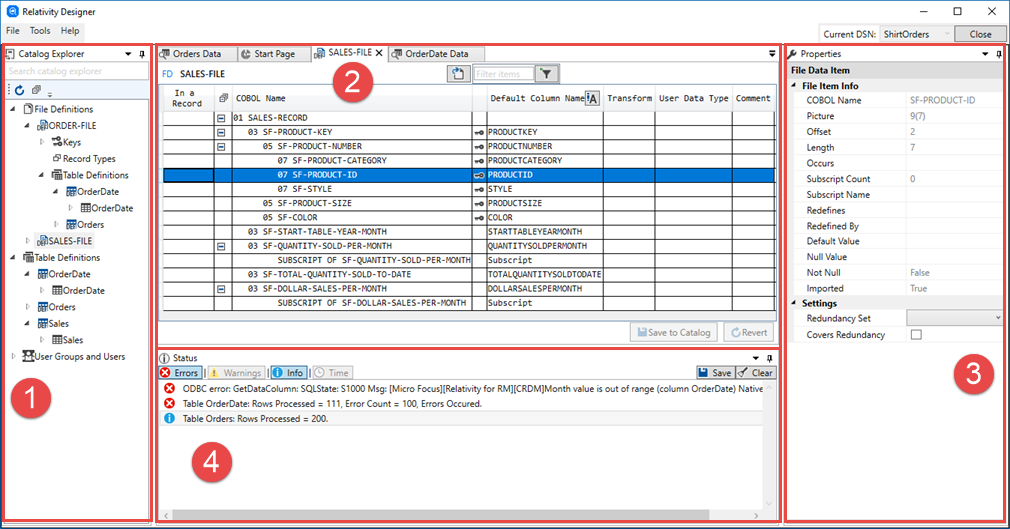
The Relativity Designer window has four discrete areas:
- 1. The Catalog Explorer
- This is the main navigational tool to allow you to move between most areas of the catalog.
- All main objects within the catalog are displayed in this pane in one of three main sections:
- File Definitions - The list of active FDs within the catalog. From this section, you can see the primary key for the FD, create any record types to associate with the FD, and generate table definitions from the FD.
- Table Definitions - Displays the tables within the catalog as an alphabetical list. From this section you can also create new table definitions. It is also where you can create and configure multiple tables from the definitions.
- User Groups and Users - The list of current groups and their users. From this section you can create new groups and users, and edit or delete existing ones.
2. Work area
This is the main area where you work on the contents of your FDs and tables. It is a tabbed area that allows you to open many FDs, tables, and settings dialogs (from the Tools menu) at once, so you can work on things concurrently.
3. Properties pane
This pane displays detailed information on elements of the catalog, such as individual data items and table definitions.
4. Status pane
The Status pane displays an audit trail of system responses to your catalog operations. Click each of the tabs (Errors, Warnings, Info, and Time) to toggle that particular information on and off. You can also save off the current information to a text file, or clear the messages down.
Another salient section of the screen is the Current DSN indicator. Not only does it show which catalog you are currently logged on to, but it also enables you to quickly connect to other catalogs.