Redefining a Data Item
- In the Catalog Explorer, double-click the
File Definitions node, then double-click the required file definition.
The <file-definition-name> tab is displayed.
- Right-click the data item in the
FD form for which a redefine is needed, then select
Add Redefines.
The Add redefines for <data-item> dialog box is displayed. The options displayed depend on the type of data item selected.
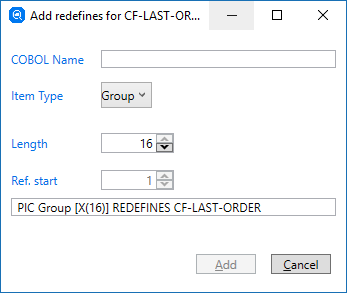
- In the COBOL Name field, enter a new data-name for the redefined item.
- The
Item Type field defaults to the data item type being redefined. If required, click the type and select a different type.
The remaining options applicable to the type are displayed.
- The Length field defaults to the length of the data item being redefined. If required, alter the length of the new item.
- The Ref. start field refers to the offset, and defaults to 1 for all types except RM/COBOL (1974) COMP-1 items. If you are redefining one of these types, you can change to offset so that the item is only partially redefined.
- In the
Numeric section, which is only available for numeric items, change the following values, if required:
- Precision - specifies the number of decimal digits and is constrained based on the data type and the length selected.
- Scale - specifies the position of the decimal point from the right end of the new data item in terms of decimal digits. The absolute value of a negative scale factor specifies the number of digits to the right of the decimal point.
The COBOL data description of the redefined item is displayed, and is updated as you alter the values.
- Click
Add.
The redefined item is added to the file definition.
- In the Default Column Name column, enter a column name for the redefined item.
- Click Save to Catalog.