Tour of the UI
This topic provides an overview of the Silk Central user interface.
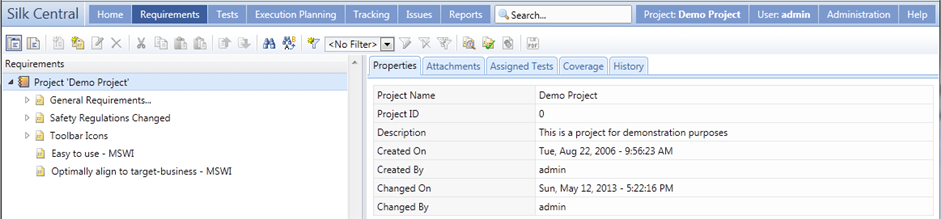
Basic UI Structure
The UI of Silk Central includes:
- The Menu: Placed across the top of the user interface. It gives you quick access to the functional units of Silk Central.
- The Workspace: In this example, the Workspace is the tabbed region showing the functional work area of the currently selected Silk Central unit. This view changes based on the unit you are working in.
The Units of Silk Central
The Menu gives you quick access to the functional units of Silk Central. It includes the following major sections:
Home
Displays the dashboard, which is your personal starting area. You can customize the dashboard by adding and arranging various panels, which give you the information you need for your daily work.
Requirements
Displays and enables you to maintain control over your project's requirements during development. You can perform the following tasks:
- Create, modify, and delete requirements.
- Associate tests with requirements.
- Track the change history of requirements.
- Generate test plans from requirement lists.
- Properties of the requirements.
- Integrated external requirement-management tools.
- Requirement filters.
- Notifications that inform you about changes to the requirements.
Tests
Enables you to create and manage automated and manual tests. You can additionally access and manage the following:
- Libraries, out of which commonly-used manual tests, test steps, and keywords can be reused.
- Properties of the individual test steps for manual tests.
- Properties of keywords for keyword-driven tests.
- Test attributes.
- The data sources that can be used for tests.
- Source control profiles, in which these tests are stored.
- Test filters.
- Notifications that inform you about changes to the tests.
- Version and build of the product that is tested with a specific test.
Execution Planning
Displays and allows you to manage the executions that execute the tests. You can perform the following tasks:
- Configure execution plans.
- Assign tests to execution plans.
- Set-up execution plan dependencies.
- Configure execution-server deployment, including the execution servers on which the tests are executed.
- Plan and manage the manual execution of tests.
- Execution filters.
- Execution schedules.
- Version and build of the product that is tested with a specific execution of a test.
- Notifications that inform you about changes concerning the execution process.
Tracking
Displays the Activities page, the Cross-Project Activities page, the Project Overview Report, and Quality Goals.
The Activities page displays the activity for recently-executed, current, and upcoming execution plans on a per-project basis.
Issues
Displays and enables you to manage the issues that are related to the active project.
- Projects in Issue Manager, when issues reside in Issue Manager.
- External issue tracking profiles, in which issues may possibly reside.
Reports
- Generate reports.
- Download report templates.
- Edit report parameters.
- Create new reports based on pre-installed templates.
Additionally provides access to code analysis functionality information, with which you can evaluate the degree to which the code in your Application Under Test (AUT) is covered by test cases. You can then make informed estimates regarding effort, cost, and risk associated with specific code changes.
Global Search
- Requirements and their properties
- Tests, folders, test containers and their attribute values, properties, and parameters
- Test steps and their properties
- Execution plans, configuration suites, testing cycles, folders and their parameters
- Library folders, steps, and shared steps
- Issues (searched by synopsis and description)
- The search is case-insensitive.
- All entered words are searched for separately. Items match the search if at least one word is found, and the more words match the query, the higher the rating of the match is.
- Prefix words that must match the query with a +. For example "+test +type" will only return results that match both "test" and "type".
- Prefix words that may not match the query with a -. For example "test -copy" will return results that match "test", but not "copy of test".
- To search for an exact match, put your search words inside quotes, for example "customer account management".
- To limit the search to the item's name, or to the description, prefix the search word with name: or description:, respectively. For example name:test will only return results where the item's name contains the word test.
- Common English words like 'a', 'the', 'and' are ignored.
name:"test item" -description:closedThis will return items where the name contains the phrase "test item" and the description does not contain the word "closed".
Projects
Displays and enables you to manage all projects in your Silk Central installation from a high-level test-manager’s view. Additionally enables you to switch between projects, and manage project settings.
User
- Log out of Silk Central.
- Print the current Silk Central page.
- Bookmark the current Silk Central page. This is especially useful for bookmarking reports, where the current parameters are saved in the book-marked URL.
Administration
Displays and enables you to manage the administration settings. For additional information, see the Administration topics in this Help.
Help
- The Silk Central documentation.
- Tools that are shipped with Silk Central.
- About. Shows version and license information.
Context Menu Commands
Silk Central supports Windows-style context menus across many test management elements, for example tests, requirements, execution plans, folders, containers, reports, and more. Available through right mouse-click, context menu commands typically include those commands that are available from each unit's toolbar. For elements listed in tree views, context menus offer commands for expanding and collapsing tree view elements. Commands that are not available to selected elements are disabled.