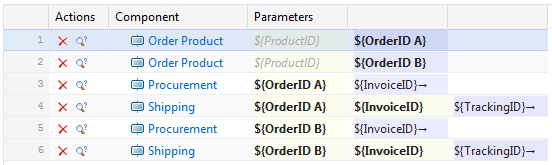Mapping Parameters for Business Process Testing
- An input parameter of the selected business process test or flow.
- An output parameter of a previous business component in the selected business process test or flow.
- A test parameter of the business process test. This is not applicable to business components in the context of a flow. For additional information, see Test Parameters.
- A static value.
-
Select the business process test or the flow.
- To select a business process test, click and select the business process test from the Tests tree.
- To select a flow, click and select the flow from the Libraries tree.
- Click the Components tab. The Parameters column displays all parameters that have been specified for the assigned components.
- Click on the parameter that you want to map.
-
Specify the mapping for the parameter.
- To map the parameter to another parameter, select the parameter to which you want to map from the list.
- To set a static value for an input parameter, type the value into the text field and press Enter.
Example
Assume you have a sequence of business components to order, procure, and ship products.

A product is ordered in the first business component and this results in an OrderID which is then passed on to the subsequent business components.
Silk Central automatically maps the OrderID output parameter of the first business component to the OrderID input parameters of the subsequent business components because the parameters have the same name.
If you have multiple business components with an output parameter of the same name, the input parameters with the same name of subsequent components will be mapped to the output parameter of the most recently preceding business component in the sequence.
Assume you have the sequence that is displayed in the following image.
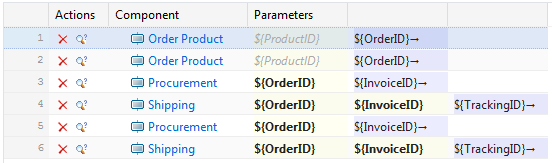
The output parameter of the first product order in the sequence cannot be accessed in any subsequent business component as it is overwritten by the output parameter of the second product order.
To prevent this from happening, you can write the value of output parameters into temporary variables by clicking into the output parameter field and by typing ${<Variable Name>}. You can then use the temporary variable as an input parameter to subsequent business components.
The following image shows how this works by writing the OrderID output parameters of the two subsequent Order Product business components to the temporary variables OrderID A and OrderID B.