Exporting Shared Steps Objects to Excel
Export shared steps objects to Excel to perform bulk edits.
- In the menu, click .
- Right click the library that includes the shared steps objects that you want to export and select Export to Excel. The Export Library to Excel File dialog box appears.
- Select the mapping file from the Choose Mapping File list box. The default mapping file is LibraryPropertiesDefaultMapping.xml.
- Click Edit Mapping to edit the mapping file. The Edit Mapping dialog box appears.
-
Specify the Excel columns that should be mapped to the properties and step properties (if step properties exist).
The following example explains the mapping:
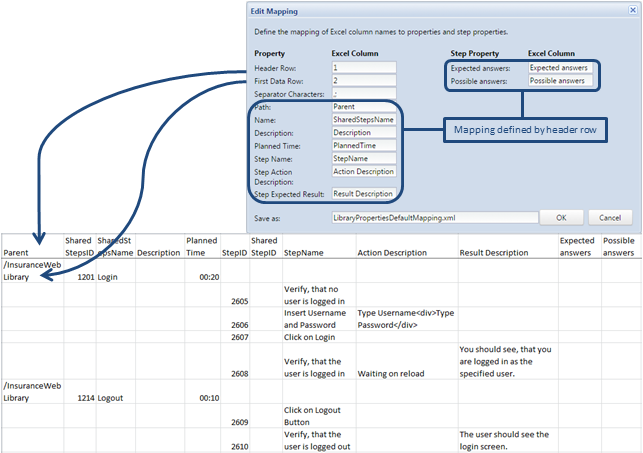
- Optionally, change the name of the mapping file in the Save as field. Click OK. The Export Library to Excel File dialog box appears.
- Click OK. The Excel file is created and downloaded in your browser.
Open the Excel file and edit your shared steps objects. Save the file when you are done to upload it back into
Silk Central.
Restrictions: If you create, delete, or move shared steps objects in the Excel file, these changes will be ignored when updating them back into Silk Central.