Node Information
TrueLog Explorer supports the visualization of SAPGUI requests and responses in the same way it supports the visualization of HTTP client requests and HTTP/HTML server responses.
- TrueLog menu tree – Lists all SAPGUI API calls included in the test run.
-
Content pane (upper-right pane) – Displays the state of the GUI at each API node. The
End Request and
Start Request pages enable you to view both the initial and final states of each
SAPGUI server request. These views enable you to see how the server request has affected the GUI display, such as the display of
a new dialog box or error message.
It is possible that when a window is destroyed or when a new window is created due to the action of a selected API node (for example, a button click) that the End Request pane will show a screenshot of the next activated window. This can be confusing as control information in the tree and the screenshot will not match. This only happens on the last node of a window.
Note: TrueLog screenshots are captured only during Try Script runs, not full load tests. -
Information pane (lower-right pane) – Displays data regarding the most recent test run. The pages in this pane that are active and applicable
to
SAPGUI TrueLogs are
Info,
BDL, and
Controls. The
Controls page offers a convenient means of viewing and working with all customizable controls in their hierarchical order that are
included on each GUI screen.
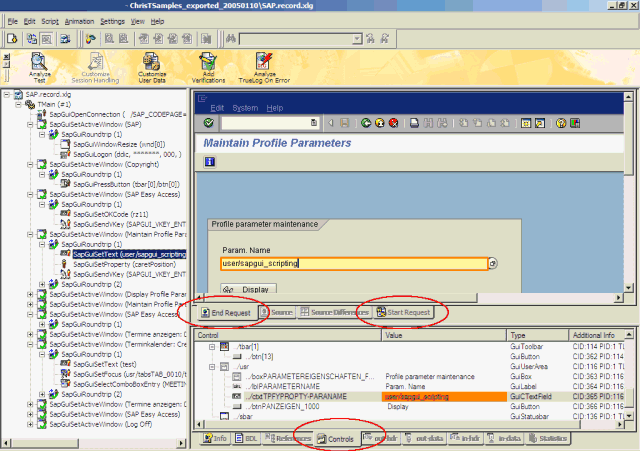
Under each SapGuiSetActiveWindow node is a virtual node that does not reflect an API call. Those nodes are called SapGuiRoundtrip and contain all API calls that have been sent to the server in a single roundtrip. Only the last API call under the SapGuiRoundtrip node forces a roundtrip. This API call also generates the measures that have been selected in the profile settings with the timer name specified as the last parameter for the call.
When you have Capture Screenshots enabled, a screenshot is captured with each newly activated window. Screenshots are displayed in TrueLog Explorer when you click a SapGuiSetActiveWindow node or a sub node.
When you also have Capture Screenshots for every action enabled, a screenshot is taken before and after each roundtrip. These screenshots are displayed in TrueLog Explorer when you click a SapGuiRoundtrip node or a sub-action node.
When the Log control information in TrueLog option is enabled, information about each control on each window is logged. When a control changes its value at a certain API node, the changes are reflected in the TrueLog and the controls are displayed in a tree hierarchy.