Inserting a Verification Function
-
During browser-driven script recording using the Browser Application, select a DOM object that contains a value you want
to later verify during script replay (press
Pause/Break on your keyboard to select a DOM object).
Note: Tracking of UI elements must be enabled before you can select a DOM object. When tracking is enabled, a green rectangle appears around UI elements as your cursor passes over them. Click Enable Tracking if tracking is not currently enabled.The locator of the selected UI object appears in the Locator text box and the DOM hierarchy is displayed in the tree menu.
- Click Add Verification. The Add Verification button is enabled when a locator value appears in the Locator field. The Add Verification Function dialog box appears with the locator value preloaded in the Locator field.
- Select a DOM Property name (For example, href, class, onmousedown, or textContents). To serve as a meaningful verification function, the selected property name should have a verifiable Property value. For example, property name href should have a property value of a specific URL.
- Click Okay to insert a BrowserVerifyProperty verification function for the selected DOM element and its corresponding property name/value pair into the script.
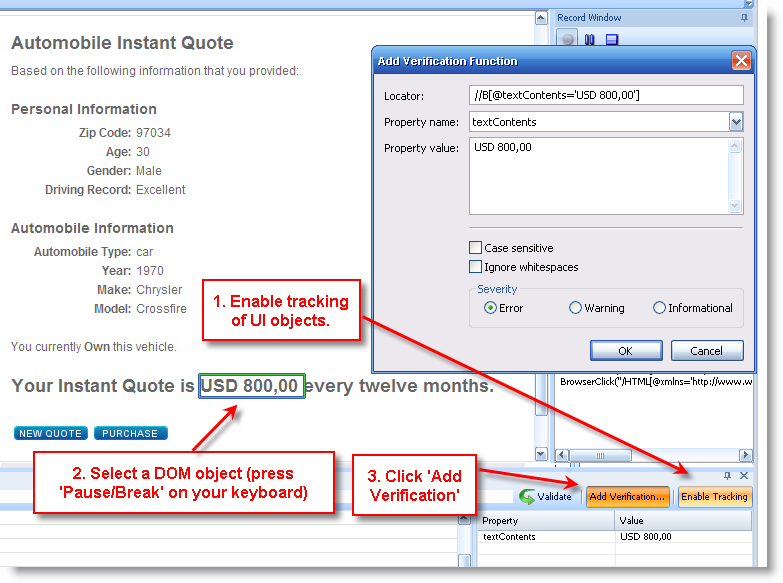
The verification action is recorded in the Record Window and the verification function is inserted into the BDL script.