Using the Screen Preview
The Screen Preview displays a captured image of the test application for each step in the Test Steps pane that interacts with a control. The captured image can show the full desktop, the application window, or only the active window. Captured images represent the state of the application before its associated step is executed.
-
In the
Test Steps pane, select the step that contains the year of the car. Enter
2010.
In the
Screen Preview, the screen captured during playback appears next to the screen captured during the recording of the visual test. The control
for this step, the browser window, is highlighted by a black box.
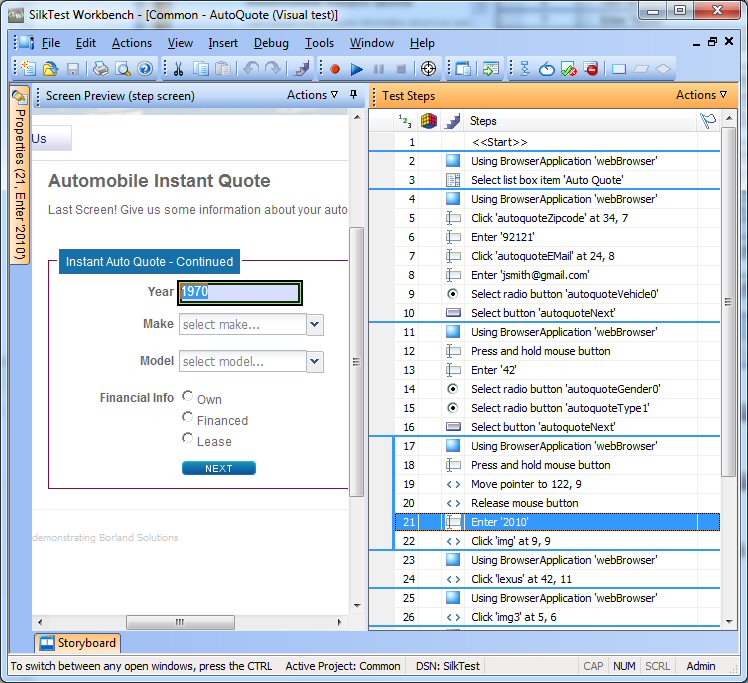
- In the Screen Preview, click . The Visual test screen closes and the Playback screen opens.
- Click , then use the scroll bars to position the page so that it displays the year clearly.
- Switch to the visual test. In the Test Steps pane, click .