Replaying a Keyword-Driven Test with Specific Variables
When executing keyword-driven tests that are part of an automation framework and that are managed in a test management tool, for example Silk Central, you can set the values of any variables that are used for the execution of the keyword-driven test in Silk Test Classic. To set the values of global variables for the entire project, which means that these values are used whenever a Silk Test Classic user executes the keyword-driven test assets in this project, perform the following actions:
- Open the project that includes the keyword-driven test.
- Right-click the folder Data of the project and select New File. A new untitled file is opened in the editor.
-
Add new lines to the file to specify the variables.
The format for a new variable is:
name=value
For example, to specify the two variables user and password, type the following:user=John password=john5673
- In the menu, click .
- Type globalvariables.properties into the File name field.
- Click Save.
- Open the keyword-driven test that you want to execute.
-
In theKeyword-Driven Test Editor, edit the parameters to use the new variables.
Use the following annotation:
${variable name}For example, in the following keyword-driven test, the ${current user} parameter uses a global variable: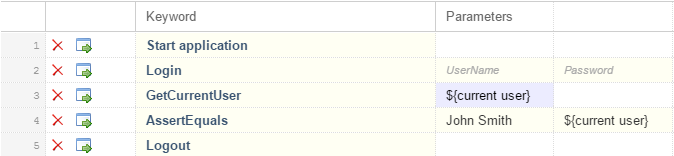
Whenever the keyword-driven test is executed from Silk Test Classic, the variables are used.