Customizing your MemberList
The members that you see in the MemberList depend on the MemberList options that you select. You can specify which members display in your MemberList. The members are window children, methods, properties, and variables. You can also determine how much detail is displayed in the MemberList by specifying the inheritance level and deciding whether you want to view class, data type, and function return type for methods in your MemberList.
All member options are enabled by default and the default inheritance level is below AnyWin class, meaning that methods for any class derived from the AnyWin class display in the MemberList. For additional information about the inheritance level, see the General Options Dialog Box.
To customize your MemberList:
- Open Silk Test Classic and choose .
- In the AutoComplete area of the General Options dialog box, make sure MemberList is selected.
- In the MemberList Options area, select the members that you want to display in your MemberList. For example, if you want to view only properties and variables, uncheck the Methods and Window Children check boxes.
-
Select the appropriate Inheritance Level for the selected methods.
You can choose one of the following:
- Below AnyWin Class
- Displays methods for any class derived from the AnyWin class. Below AnyWin Class is the default.
- All
- Displays the complete inheritance for members all the way up through AnyWin and the control classes, including the Winclass.
- None
- Displays only those members defined in the class of the current object and window declaration.
-
If you want to view attributes for the selected members, such as the class for window children, the data type for properties
and variables, and the return type for method functions in your MemberList, check the
Member Type check box.
Member Type is not checked by default. The following is a sample MemberList with and without
Member Type checked.
Default MemberList MemberList with Member Type Selected 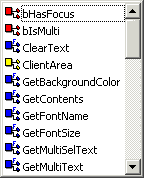
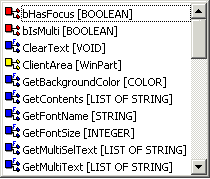
- Click OK on the General Options dialog box to save your changes.