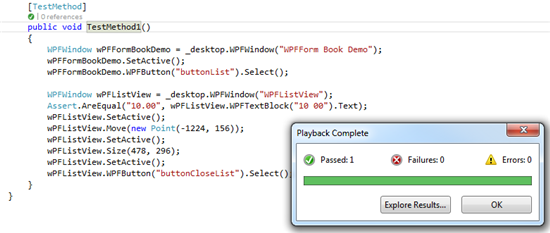Example: Testing a Visual COBOL Application
This topic describes how you can test a Visual COBOL application with Silk4NET. For this example we test the WPF Book, which is a .NET COBOL sample application.
When you install Visual COBOL, you also install the Visual COBOL sample applications. You can use the Samples Browser to open the sample applications in Visual Studio. For additional information on the Samples Browser, refer to the Visual COBOL documentation.
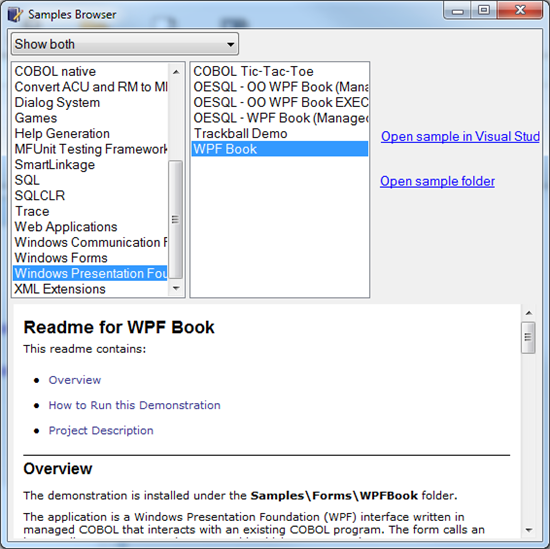
- To open the WPF Book in Visual Studio, open the Samples Browser, select Windows Presentation Foundation, and select WPF Book from the list. Then click Open sample in Visual Studio.
- In Visual Studio, open the Solution Explorer to access the WPF Book solution.
- Right-click on the WPFBook project in the solution an click Build to build the project.
- Open the Samples Browser again to access the newly built executable.
- Select the WPF Book and click Open sample folder.
- Navigate to WPFBook\Bin\Debug.
- Double-click WPFBook.exe.
-
Create a new
Silk4NET project in
Visual Studio.
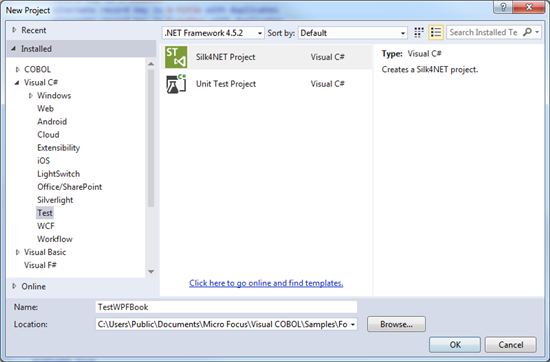
-
Start recording a new
Silk4NET test.
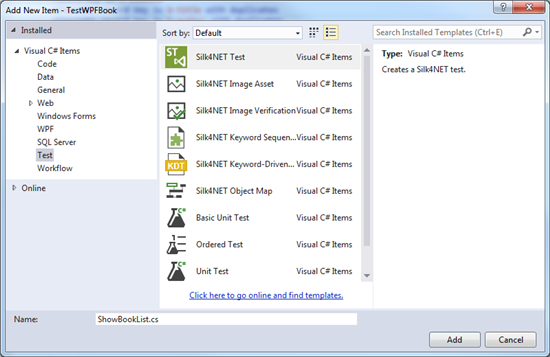
- In the Select Application dialog box, select the Windows tab.
-
Click
WPFForm Book Demo.
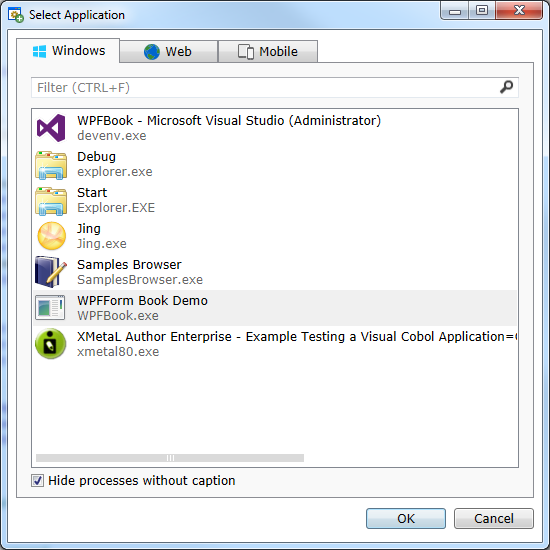
- Click OK.
- In the WPFForm Book Demo, click Show List of Books.
-
Move the mouse cursor over the
RetailPrice column of
Oliver Twist and click
Ctrl+Alt to verify that the retail price is 10.00.
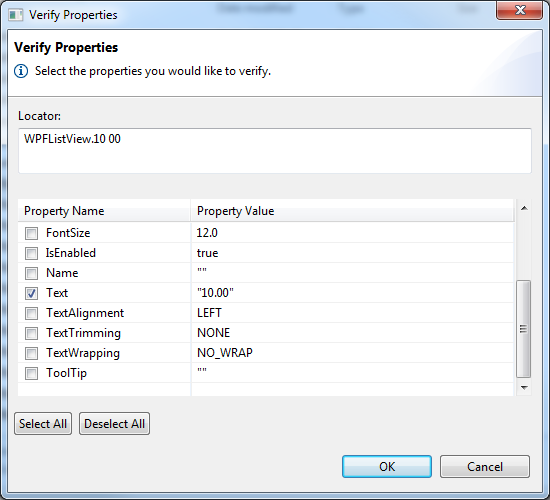
- Click OK in the Verify Properties dialog box.
-
Click
Close in the
WPFListView window.
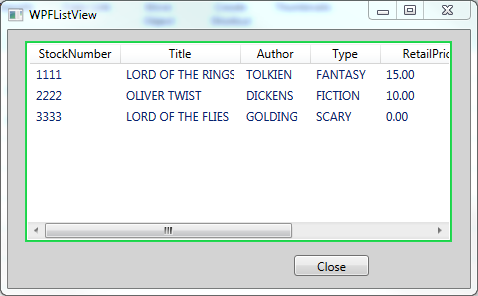
- Click Stop in the Recorder window.
-
In
Visual Studio, right-click on the recorded test method and select
Run Tests.
The test should pass, and you can now explore the test results.