Replaying a Keyword-Driven Test with Specific Variables
Before you can set the values of variables for the execution of a keyword-driven test, you have to create the
project.
- In the Solution Explorer, expand the project which includes the keyword-driven tests that you want to execute based on the variables.
- Right-click the project node and select . The Add New Item dialog box opens.
- Select from the item tree.
- Select Text File from the item list.
- Type globalvariables.properties into the Name field.
- Click Add. The new properties file opens.
-
Add new lines to the file to specify the variables.
The format for a new variable is:
name=value
For example, to specify the two variables user and password, type the following:user=John password=john5673
For information about the format of a properties file and how you can enter UNICODE characters, for example a space, see Properties File Format.
- Save the globalvariables.properties file.
- In the Solution Explorer, right-click the globalvariables.properties file and select Properties. The Properties view opens.
- In the Properties view, expand the Build Action list and select Embedded Resource.
- Open the keyword-driven test that you want to execute.
-
In theKeyword-Driven Test Editor, edit the parameters to use the new variables.
Use the following annotation:
${variable name}For example, in the following keyword-driven test, the ${current user} parameter uses a global variable: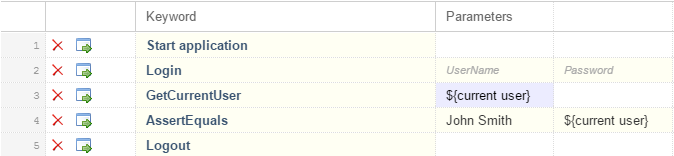
Whenever a keyword-driven test in the project is executed from Silk4NET, the variables are used.