Create a Record Layout
You can create a record layout file from the Data Division of a COBOL program that uses the data file. By using the .idy file from the compiled program, you can display the records in a structured way, where the fields are formatted to their intended size.
The datavseq.dat data file contains three types of record: employee, manager, and executive. You need to create a layout for each type of record, and then set criteria for when a particular layout is used. Of the three layouts, you define one as the default; all others are defined as conditional.
In order to create a record layout, you must create a structure file using the Classic Data File Tools editor.
-
From a Visual COBOL command prompt, type
mfdatatools, then press
Enter.
The Classic Data File Tools editor is opened.
- Click and click OK.
-
Navigate to the
dfdstaff.idy file (located in the output path of the
DataToolsDemo project ), then click
Open.
A Layout window appears, containing the Data Division of dfdstaff.cbl.
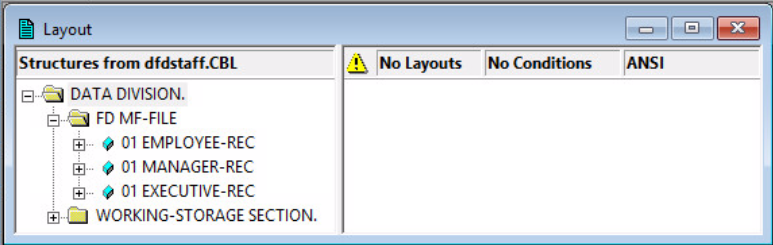
- From the left-hand pane, right-click 01 EMPLOYEE-REC from the FD MF-File Section, then select New Layout.
-
Select
Default Layout,
Next, then click
Finish.
The default layout is displayed in the right-hand pane.
- In the left-hand pane again, right-click 01 MANAGER-REC, then select New Layout.
-
Select
Conditional Layout,
Next, then click
Finish.
The MANAGER-REC conditional layout is displayed in the right-hand pane.
-
Expand
, then right-click
03 MN-POSITION and select
Properties.
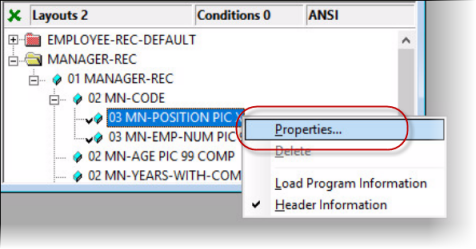
The Field Properties dialog box appears.
- From the Condition section, select IS = TO.
-
In the middle field, type
M (upper case), then click
OK.
This M indicates a Manager record type.
- Repeat steps 6 through 10 to create a conditional layout for the Executive record type; substituting the previous structures for 01 EXECUTIVE-REC, EX-CODE, and 03 EX-POSITION, and using E to indicate the record type.
-
Click
 (Save).
(Save).
The Save As dialog box appears.
-
Navigate to the location of
datavseq.dat, then in the
File name field, enter
datavseq.str and click
Save.
The structure file containing three layouts is now created, which means you can now view the corresponding data file formatted. You can now close Classic Data File Tools.