To create a new COBOL project from selected files in an existing project
You can use the
Create Project From Selection dialog to subdivide an existing COBOL project by selecting certain files in the project and moving or copying them to a new
project in the same solution.
- In Solution Explorer, select the COBOL files and copybooks to use in the new project.
- Right-click the selection and choose
Create Project.
This starts the Create Project from Selection dialog:
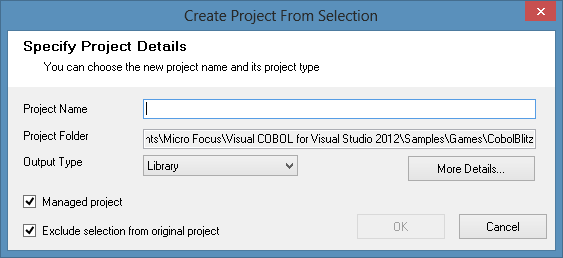
- Specify details for the new project as follows:
- Project Name, Output Type
- Specify a name and type for the new project to create in the directory of the original solution.
- Managed project
- Uncheck this if you want to create a native project.
- More Details
- Click this to verify what files will be used in the new project.
-
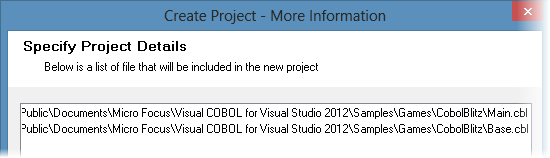
- Exclude selection from original project
- Ensure this is checked if you want to move the selected files from the original project to the new one. If you uncheck this, the selected files are copied to the new project.
- Click
OK.
This creates a new project in your solution with the same properties and references and with the default build configuration for the selected project type. If Exclude selection from original project was checked, the files you selected are now moved to the new project.