Enhancing the Test
- Add the required data file to the project;
- Configure the test setup to open the file;
- Add code to the test case to search for two airports within the file and calculate the distance between them;
- Add assertions to the test case based on the distance calculated;
- Configure the test teardown to close the file.
-
Copy the original data file from the AirportConsoleApplication project to the TestAirportLinkLibrary project, then use an
application configuration file to locate it at run time:
- In Solution Explorer, right-click the airports.dat file in the AirportConsoleApplication project, and select Copy.
-
Right-click the project name
TestAirportLinkLibrary and select
Paste.
The data file is added to the unit test project.
-
Right-click the data file, select
Rename, then type
TestAirportLinkLibrary and press
Enter.
The data file is renamed.
- Right-click TestAirportLinkLibrary.dat and select Properties.
-
In the Properties pane, ensure
Copy to Output Directory is set to
Copy if newer.
This ensures that if the file is edited, the most up-to-date version is always available in the output directory, to be used at run time.
- In Solution Explorer, right-click the TestAirportLinkLibrary project, point to Add and select New Item.
-
Select
Application Configuration File, then click
Add.
The configuration file is added to the project.
-
Double-click
Application.config.
The Application Settings dialog box appears.
- In the Name field, type dd_airports, and in the Value field, type .\TestAirportLinkLibrary.dat, then click Set and OK.
- Ensure TestAIRCODE.cbl is open in the editor.
-
The test case code will use a variable called
errormessage, and so add the following to the working-storage section:
01 errormessage pic x(200).
-
Jump to the
MFU-TC-SETUP-PREFIX & TEST-TESTAIRCODE entry point, and then after the comment line that reads
*> Add any other test setup code here, add the following code:
move 4 to lnk-function call "AIRCODE" using by value lnk-function by value lnk-airport1 by value lnk-airport2 by value lnk-prefix-text by reference lnk-rec by reference lnk-distance-result by reference lnk-matched-codes-array by reference lnk-file-status end-call *> did we open the file? if lnk-file-status not equal "00" call MFU-ASSERT-FAIL-Z using TEST-TESTAIRCODE & " failed to open file" & x"0" exhibit named lnk-file-status end-ifThis code makes a call to the code under test, and if it cannot open the file, fails the test and outputs the failed file status.
-
Now jump to the
MFU-TC-PREFIX & TEST-TESTAIRCODE entry point, and add the following lines of code before the first call statement:
move 2 to lnk-function move "LHR" to lnk-airport1 *> London Heathrow move "SEA" to lnk-airport2 *> Seattle -
Within the same section, after the comment line that reads *> Verify the outputs here, add the following code:
*> Assertions to check that the correct distance is returned if function numval(distance-miles) not equal 4787 string "Incorrect distance in miles returned - " distance-miles delimited by size x"0" delimited by size into errormessage end-string call MFU-ASSERT-FAIL-Z using errormessage end-if if function numval(distance-km) not equal 4787 string "Incorrect distance in kilometers returned - " distance-km delimited by size x"0" delimited by size into errormessage end-string call MFU-ASSERT-FAIL-Z using errormessage end-ifThese are the assertions that check that the correct values are calculated for the distance (in miles and km) between the two airports, and if the calculation is incorrect, the test fails.
-
Immediately after the assertions, add the following code:
exhibit named distance-miles exhibit named distance-kmThis code outputs the results of the calculations to the Output pane, displayed in the Micro Focus Unit Testing window.
-
Finally, position the cursor immediately after the test setup section (just before the
InitializeLinkageData section), type
testdown, press
Tab, and then select
TEST-TESTAIRCODE from the list of level-78 items offered (there is only one at this point).

An MFU-TC-TEARDOWN-PREFIX & TEST-TESTAIRCODE entry point is added to the program.
-
Within this section, add the following code:
move 5 to lnk-function call "AIRCODE" using by value lnk-function by value lnk-airport1 by value lnk-airport2 by value lnk-prefix-text by reference lnk-rec by reference lnk-distance-result by reference lnk-matched-codes-array by reference lnk-file-status end-call *> did we close the file? if lnk-file-status not equal "00" call MFU-ASSERT-FAIL-Z using TEST-TESTAIRCODE & " failed to close file" & x"0" exhibit named lnk-file-status end-ifThis closes the data file after the test case has run.
-
To run the test, in the
Micro Focus Unit Testing window, click
Run All.
The test case fails, and outputs the following to the Test Results pane:
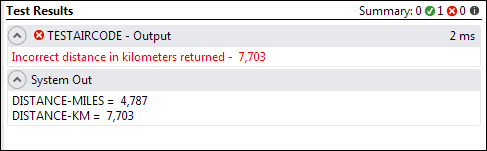
The next task is to debug the test case to find out why it failed.