Describing an AWM Extension
Create an Eclipse plug-in project as described in AWM API Usage Guide, and then perform the following steps:
- In the Extensions tab of the manifest editor add the com.microfocus.awm.model.extension extension.
- In the
All Extensions pane, click
Add.
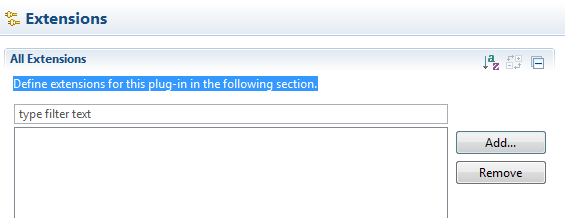
This opens the New Extension dialog box.
- In the
Extension Points list, click
com.microfocus.awm.model.extension.
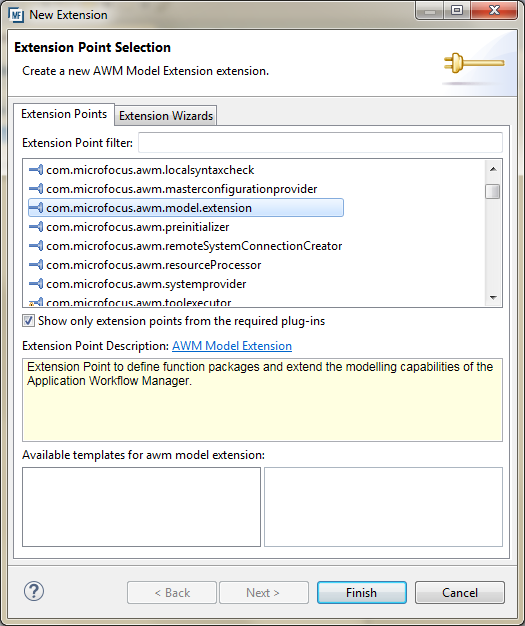
- Click
Finish.
This adds the extension to the All Extensions list.
- An Eclipse extension has to adhere to the rules that the extension point defines.
You must specify the structure of the AWM function package extension within the manifest editor. In the All Extension list, click com.microfocus.awm.model.extension.
This displays the Extension Details pane.
- Click
Show extension point description.
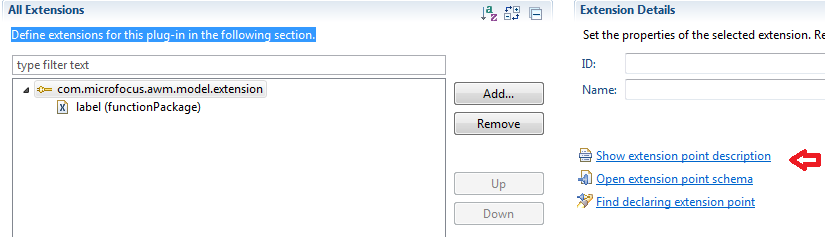
This opens an editor window containing a comprehensive description of the AWM Model Extension.
- You must specify at least one ID and a label for the new function package. The ID attribute value must be unique for all
components within the function package. The label attribute defines the name of the function package in the AWM model editor.
In the Extensions tab, expand com.microfocus.awm.model.extension.
- Click
label (functionPackage).
This displays the Extension Element Details pane.
Note: Mandatory properties are marked with an asterisk. - In the id field, type an id. For example, com.microfocus.test.awmextension.simpleFunctionPackage.
- In the label field, type a label. For example, Simple Function Package.
- Click
.
When saving the manifest editor content, the information from Extension Element Details pane is added to the left All Extensions pane:
