Edit a Formatted Record
A formatted record is a record that belongs to a data file that has a structure file applied to it, and therefore is being
displayed using a layout. You can load and unload structure files whilst a data file is in the editor; see
Load and Unload Structure Files.
Note: When editing files that have record layouts applied, take care that you enter the correct type of data. Invalid data will
be formatted to match the data type of the field.
EAP feature:
In Insert mode, when you edit PIC X fields with EBCDIC data, the required SOSI characters are added at the start and end of the edited text; you can view the added characters (0E and 0F) when the Hex pane is displayed. These characters are not added if you are editing an unformatted record or editing directly from the Hex pane.
-
In the
Micro Focus Data File Tools window, ensure you have a formatted data file open.
If you are in Shared mode, click
 (Switch to Exclusive Mode).
(Switch to Exclusive Mode).
- In the left-hand pane, select the required record to edit.
-
In the right-hand pane, select the field to edit, then click
 (Edit Record).
(Edit Record).
The field becomes editable.
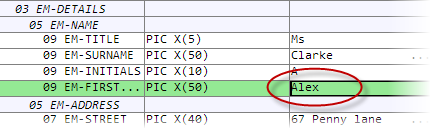
-
Edit the text in the field, then click
 (Save Record).
(Save Record).
-
Click
Yes to confirm.
The record is updated.
-
If you are using a temporary file for your edits (indicated by
[TEMP] displayed in the file lock indicator), click
 (Save all changes to file); otherwise, the changes are saved to the data file automatically.
(Save all changes to file); otherwise, the changes are saved to the data file automatically.