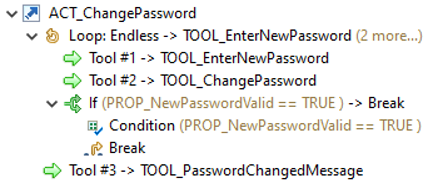Relationship Action Has Loop
The Loop entry is listed in the context menu of an Action Descriptor under .
The statement/tools contained in a loop statement are repeatedly executed. There are three different loop modes supported.
A loop can be ended if one of the following conditions is met:
- The Cancel button is clicked in an AWM Open Modeled Dialog tool.
- A tool ends with an error condition.
- A Break or Exit statement is executed.
Attributes:
| Attribute | Type | Description |
|---|---|---|
| Mode | Select Value | Specifies the type of loop.
Supported values are:
|
| Context Name [O] | String | Specifies the name of a context created by a tool executed earlier in the statement/tool sequence of the action. All statements/tools under the loop statement are executed with this context. |
| Enabled Condition [O] | Enabled_Condition | Relationship to an enabled condition which lets you specify the conditions (simple or complex) which are checked at run time and must be true to execute the statement. See Enabled/Visible Condition for more information on how to specify an enabled condition. |
Additional information on the Mode's attribute values:
- Elements
- The loop processes all elements of a mass processing context. Each iteration will be executed in single processing mode with the corresponding element context. Once the last element has been processed, the loop will end. Attempting to execute an element loop with a single processing context will result in an error message.
- Conditional
- The loop is iterated as long as the specified condition applies. The condition will be evaluated before each loop iteration. If the condition is evaluated to false, the loop will end.
Examples
The first example shows a loop over a list of selected elements. It implements a move of elements to a target folder. The first tool prompts for the target folder. Then the elements are processed one by one, in a loop. The first tool in the loop checks if the file already exists in the target folder. If the file exists, another dialog tool is called to ask the user whether to overwrite the file. If the user confirms the overwrite or the target file does not exist the action is continued and the last tool is called to move the file:
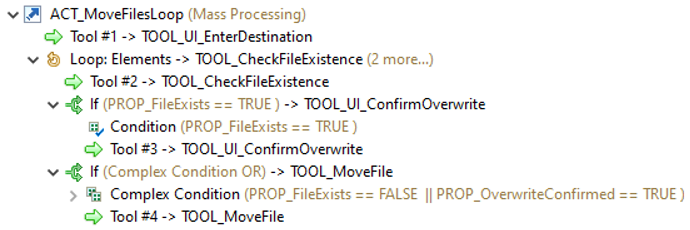
The second example shows a loop over a list of elements returned by a previous statement/tool of the action. The action sets the state of a user story and of all its child tasks to the state Finished. The first tool of the action retrieves all child tasks of the story. It creates the mass context "Tasks" containing the retrieved tasks. Then the elements (tasks) of the mass context are processed in a loop. The tool in the loop sets the state of the task to Finish. The last tool of the action is not part of the loop anymore. It sets the state of the user story to Finished:
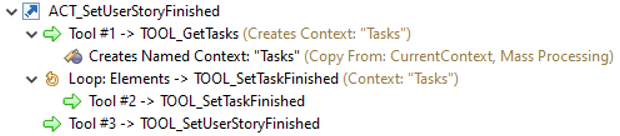
The third example shows a loop of type Endless. The action prompts for a password and validates it until the password is accepted. The first tool of the loop is a dialog prompting for the password. The second tool tries to change the password. If the password change was successful the tool sets the property PROP_NewPasswordValid to true. In this case the loop is ended by a Break statement. Another way to end the loop is to click Cancel on the new password prompt dialog. The action is completed by a tool outside the loop with a dialog confirming the password change.