Adding AccuRev Elements to an Existing Atlassian Crucible Review
Use this procedure to add one or more elements to an existing Atlassian Crucible review.
Note: You can also use this procedure to add a different version of an element that has already been added to a review to create
an iterative review of that element.
- In AccuRev, navigate to the browser or tab that manages the elements to work with.
- Select the elements to work with. See Choosing Files for Review.
-
Click the
Code Review button
 and choose
Add to Review.
Note: If you are working in the File Browser, choose either Basis, Backed, or My Changes from the Create Review menu, as appropriate. See Use the File Browser to Choose the Diff Operation.The Add to Review dialog box appears:
and choose
Add to Review.
Note: If you are working in the File Browser, choose either Basis, Backed, or My Changes from the Create Review menu, as appropriate. See Use the File Browser to Choose the Diff Operation.The Add to Review dialog box appears: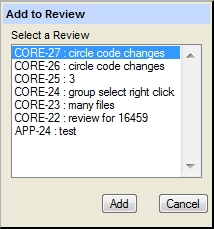 Note: The Add to Review dialog box does not list closed reviews.
Note: The Add to Review dialog box does not list closed reviews. - Select the review to which you want to add the elements.
-
Click
Add.
Crucible opens in a new browser tab.
- If you are already logged in to Atlassian Crucible, the Edit Review Details page appears.
- If you are not logged into Atlassian Crucible, the Log in to Crucible page appears.
-
In the
Log in to Crucible page, enter your
AccuRev username and password and click
Log in.
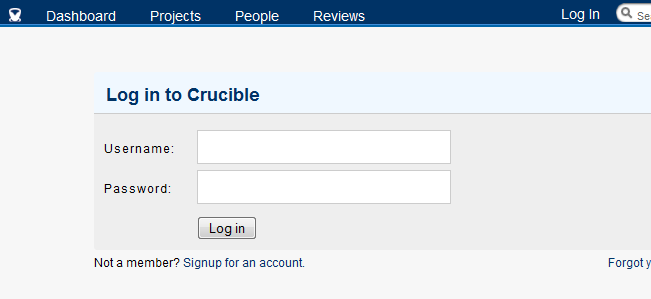 Note: Your Atlassian Crucible administrator must create a Atlassian Crucible user account using your AccuRev user identity. See your Atlassian Crucible administrator if you have trouble logging in to Atlassian Crucible.
Note: Your Atlassian Crucible administrator must create a Atlassian Crucible user account using your AccuRev user identity. See your Atlassian Crucible administrator if you have trouble logging in to Atlassian Crucible.